DISCLOSURE: THIS POST MAY CONTAIN AFFILIATE LINKS, MEANING I GET A COMMISSION IF YOU DECIDE TO MAKE A PURCHASE THROUGH MY LINKS, AT NO COST TO YOU. PLEASE READ MY DISCLOSURE FOR MORE INFO.
For the last few years, Amazon Alexa has been dominating the market by answering our questions, automatically dimming our lights, playing our favorite songs, and other useful skills and features.
All this has been great but let’s face it, this convenience still comes at a price that we sometimes forget.
As some of you may not know there are features you should turn off to protect your safety and privacy.
Steve DOES, one of my favorite smart home YouTube channels, actually inspired me to write this post from a video he created on things you need to turn off while using Alexa.
There are measures we can take to protect our conversations and personal information while using Alexa.
And in this blog post, I would like to share 10 Alexa features you should turn off today.
1. Turn off the Camera
One of our favorite devices we use a LOT is the Echo Show 8. As we are away from family and friends during this historical time, we consistently use the Echo Show for easy video calling.
Sometimes we even use it as a security camera when we leave the house. But there are times it’s not in use and during those times we just turn it off.
To keep peace of mind of privacy, you should toggle the switch to the Off position at the top of your Echo Show. This will keep anyone (hackers) from peeking in.

To protect your conversation, press the mute button, and the microphone will turn off. A red light will appear to show both the camera and mic are disabled and secure from unwanted visitors.
2. Drop In
Drop In is a similar feature you can use with your Echo Show to talk to family and friends but it’s not like a call that you have to answer.
Instead, if on, your family and friends easily can ‘Drop-in’ at any time to send a message, which can be a huge privacy concern.
You have two options to change this, either turn off the camera and microphone as mentioned above or turn off the Drop In settings.
To turn off in settings:
- Open the Alexa app on your smartphone, and select the Menu icon (More) at the bottom right.
- Scroll down and select Settings option at the bottom of the menu.
- Tap “Device Settings.” Then select the device for which you’d like to turn off Drop-in.
- Tap “Communications” Then select “Drop-In.”
- You have two options; you can restrict access to only those in your household (playroom monitoring) or turn it off completely so nobody can drop-in.
Now, if you have multiple Echo devices, you’ll have to repeat these steps for each one.
3. Voice recordings
Since smart assistants have been around people have always been worry about smart speakers eavesdropping and collecting data.
Well, Amazon has recently admitted that they have a program that uses a small number of voice recordings for research (advertising) purposes.
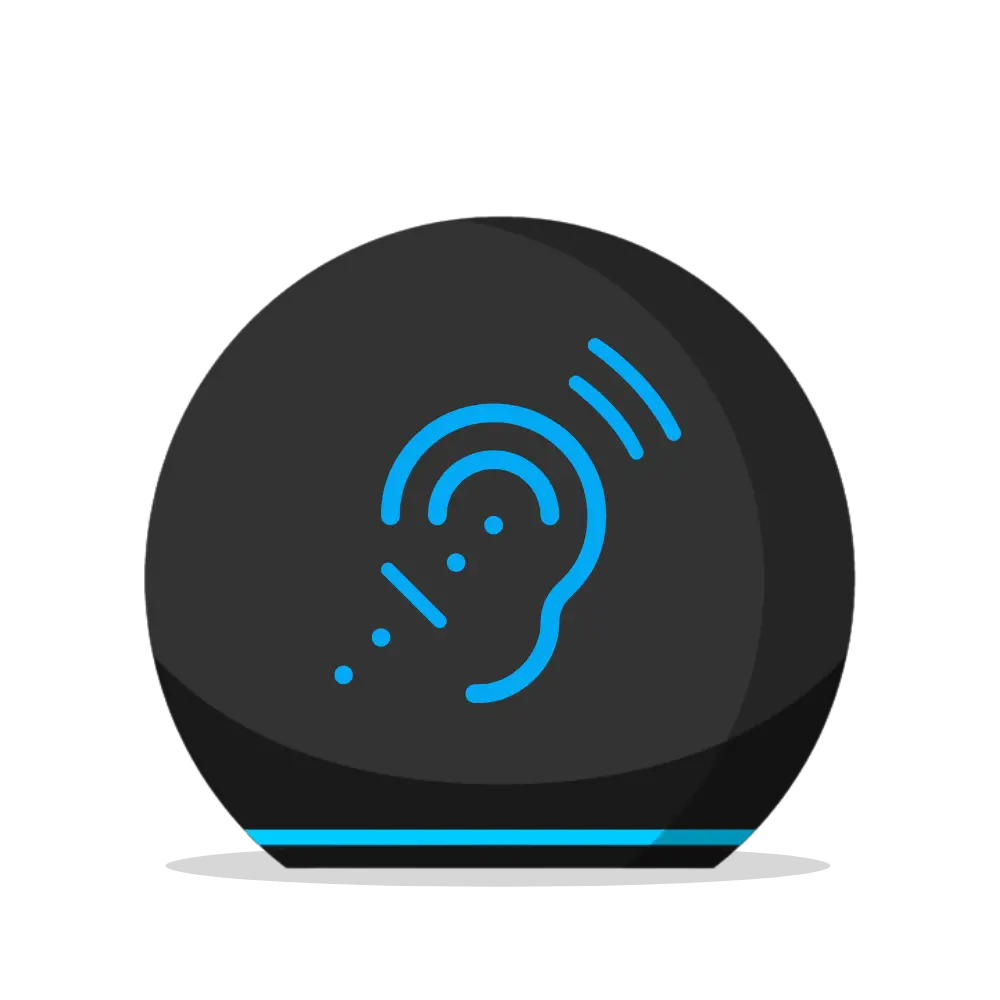
When you purchase an Echo device, it appears that this feature is on by default.
To protect your data, you will need to disabled this feature, here’s how,
- Open the Alexa app on your smartphone and select the Menu icon at the bottom right.
- Scroll down, tap Settings and then tap Alexa Privacy.
- You will then be sent to Alexa Privacy page.
- Tap Manage You Alexa Data then scroll down to Use of Voice Recordings
- Turn off Use of Voice Recordings.
Amazon will ask you to reconfirm your decision by explaining this helps to improve the Alexa experience for customers. But if you are concern about your data, shut it off.
While you are on this page, you may also see the option, how long to save recordings. You can tap and choose how long to save voice recordings.
We have our set, save recordings for 3 months, and Delete older ones automatically.
4. Manage Skill Permissions
Manage Skills Permissions can include everything from your street address to your country, postal code, your name, phone number, and email address.
To manage skills,
- Go to the Alexa app, tap the Menu icon (More) at the bottom right, tap Settings, and then tap Alexa Privacy.
- Tap Manage Skill Permissions
- Now, go through the permissions and turn off any skill that you don’t want Alexa to have access to.
5. Hunches
If you’re like us and are tired of Alexa asking you so many follow-up questions, you should turn this feature off.
Hunches are follow-up questions that Alexa ask you.
- If you find these questions annoying then simply go to the Alexa app,
- Tap Menu icon (More) at the bottom right,
- Tap Settings and then Hunches.
- Here you can turn this feature off.
6. Turn off brief mode
So, you may technically not want to turn off this feature, but if you do decide to turn off Brief Mode, you will get more feedback from Alexa than usual.
Brief Mode reduces the level of confirmation feedback that Alexa tends to offer.
- To enabled, tap More, then tap Settings, and then Voice Responses.
- Now, toggle switch to turn on Brief Mode.
- You can also enable Whisper Mode, if you choose to.
7. Disable Voice purchases or Enable Voice Code
If this feature is on, anyone can authorize voice purchases without confirmation. To prevent this from happening either disable the feature or set up your Voice Code.
To disable Voice Purchases,
- Open the Alexa app, tap More, and then tap Settings.
- Next, tap Account Settings, then select Voice Purchasing.
- Here you can disable Voice Purchasing by toggle switch to disabled.
- Or enabled Purchase Confirmation by taping enable.
- Then tap Voice Code, now Enter a 4- digit code.
8. Keep your Echo devices away from windows and doors
To prevent a stranger from having access to your Echo from the outside, keep it away from the window. Having your Echo next to a window can potentially allow access to your other smart devices in and out of your home.
For example, if your vehicle is connected to your Echo device, it’s possible for someone to be able to unlock and start it.

Keeping it away from the windows also eliminates false alarms of your Echo being triggered by outside voices.
9. Disable your smartphone’s address book sharing feature
To avoid Alexa accidentally sending messages to a random stranger on your behalf you may want to disable this feature.
Here’s the problem, Amazon has made it easy to set up calling and messaging but made it incredibly difficult to turn it off.
Once you synchronize your contact with the Alexa app, you can’t just delete them from the app.
Currently, the only way you can remove your contacts, as well as your Echo’s calling and messaging functionality, is by calling Amazon’s customer service at 877-375-9365 and ask the agent to deregister the service on your device.
If you decide to re-enable this feature, you’ll have to dial up Amazon again.
10. Amazon sidewalk
This last feature is probably the most important one. Amazon has been on a mission to connect everything, from your doorbell to the microwave. Now, Amazon has a new way to connect the consumer, and it’s called Sidewalk.
If you are not familiar with Sidewalk, it’s a feature that uses Alexa devices, such as the Echo’s and Ring to create a “shared network” meant to help “devices work better.”
It allows nearby devices to use a small portion of a neighbor’s Wi-Fi bandwidth so devices can have more range, similar to a mesh network.
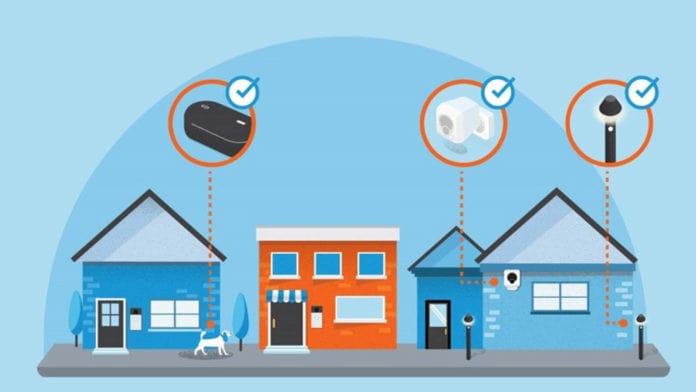
So, this means you are now extending your internet for your neighbors to use which can be a privacy and security threat. There has been a huge controversy over this because as this feature is being rolled out, your devices are automatically being enabled to Sidewalk.
Yes, you are not giving the option to turn this feature on, it’s turned on for you.
If you’re concerned with sharing your Wi-Fi bandwidth, it’s probably best to turn off and ignore Sidewalk altogether. Here’s how,
- Open the Alexa app, tap More, and then tap Settings.
- Next, tap Account Settings, then you’re going to scroll down to Amazon Sidewalk and tap.
- Now, you should see your device enable. Toggle switch to disabled.
Amazon Sidewalk seems to be a cool feature that can help your devices stay stronger using shared WiFi bandwidth but it also screams privacy disaster.
If you would like to learn more about Sidewalk, click here to Amazon.
A Recap of 10 Alexa Features You should turn OFF
While you enjoy Alexa, beware of the full extent of privacy risks, and when privacy features are added. Here’s a quick recap of the Alexa features you should turn off now.
- Turn off Camera
- Drop In
- Voice recordings
- Manage Skill Permissions
- Hunches
- Turn off brief mode
- Disable Voice purchases or Enable Voice Code
- Keep your Echo devices away from windows and doors
- Disable your smartphone’s address book sharing feature
- Amazon sidewalk
Final note
If you have an Echo device, you should follow these tips to make your device more private. But, if you are really concerned about privacy, you should probably not bring one into your home.
These are just the top 10 features that I’ve found that you should turn off, but I’m pretty sure in the near future, we would be introduced to much more.
So, keep an eye out as I will more than likely be updating this post throughout the coming years.
Please, don’t forget to check out the recommended gadgets page for the best tech for your buck.
For more useful tips and tricks with Home automation, please continue to check out AutomateYourCrib.com.
Please e-mail me (rodney@automateyourcrib.com) your opinion, comment or if you have any ideas for a future post you would like to read, drop me a line or two as I appreciate my audience.
Thank you again for reading this post.
Until next time, enjoy!
Please be sure to follow me on Social Media
It's great to see that you have come across my website. I hope you explore it thoroughly. The website caters to regular consumers who have an interest in home automation. I am based in the Tri-state area and enjoy the latest smart tech along with my wonderful wife and three energetic boys.

