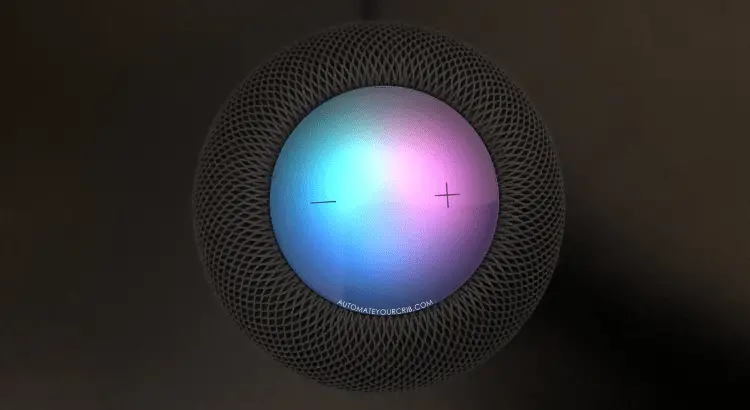DISCLOSURE: THIS POST MAY CONTAIN AFFILIATE LINKS, MEANING I GET A COMMISSION IF YOU DECIDE TO MAKE A PURCHASE THROUGH MY LINKS, AT NO COST TO YOU. PLEASE READ MY DISCLOSURE FOR MORE INFO.
The HomePod has been one of the most underrated smart speakers since its release in 2018, but since the release of the HomePod mini, it has gained popularity during this past holiday season.
If you were lucky to get one, I would like to share the latest tips and tricks for the Homepod mini I discovered over the past few weeks.
Here are ways you can make your HomePod mini the ultimate assistant.
1. How to use the controllers on the HomePod mini
First on the list is the controllers on the HomePod mini which is fairly easy to use.
- Tap and hold will automatically launch Siri.
- Volume rockers on each side (+ or -) of the HomePod mini.
- A simple Tap will reserve your music.
- Another Tap will pause it.
- Double Tap will skip to the next track.
- A triple tap will allow you to go back to your previous track.
2. Handoff
There are several ways to use your HomPod mini besides asking Siri to play music, weather forecast, latest news, or set a timer, there is so much more you can do besides that.

For starter, if you are playing music on Apple Music, Spotify, or any third-party streamer, whatever audio you are playing on your device (iPhone, iPad, Apple Watch), if you walk up to your HomePod mini and tap it, the music will literately transfer audio from your device.
To set-up Handoff:
- Open Settings on your iPhone or iPad.
- Tap General.
- Tap AirPlay & Handoff.
- Toggle switch for Transfer to HomePod and Handoff.
3. Intercom
To use Intercom, on the top right corner of the Home app, tap audio waves and this will do an Intercom on every HomePod at once. If you have an Apple watch, if you launch the Home app you can Intercom on your Apple Watch as well by just tapping Intercom.
If there is a certain room you want to select, either using Siri on your iPhone or Apple Watch, you can request Siri to Intercom at that said room.
You can say the Bedroom or the Kitchen, and if you have an HomePod in those places assigned to those rooms, it will Intercom that specific HomePod.
4. Find your Apple devices
If you lose your iPhone, iPad, or any other Apple device, you can always request Siri to help you locate it.
Simply say, “Hey Siri locate device (iPhone, iPad and etc.). Siri will ping your device.
This also, applies to the Apple Watch, by utilizing the heart rate sensor to flash green, in order to locate it faster.
5. Create Stereo Pair
If you have two HomePod minis in the same room, you can have them pair to create a stereo.
Here is how to create stereo pair:
- Open Home on your iPhone or iPad.
- Long press on any HomePod mini icon.
- Scroll down to the gear Icon.
- Tap Create Stereo Pair.
- Select the same HomePod in the same room.
- Now, you can reverse left to right.
How to Unlink Stereo Pair:
- Go back and Tap the HomePod mini icon.
- Tap the Gear icon.
- Scrolled down to Ungroup Accessories.
- Now, you can separate those two HomePods.
6. Response sound when using Siri
If you are far from your HomePod mini and you would like to ask Siri a question, but you can’t see the waveform at the top.
I recommend you to turn on the Siri response tone. Here’s how,
- Open Home app on your iPhone or iPad.
- Long press on the HomePod mini icon.
- Scroll down and toggle “Light When Using Siri” or “Sound When Using Siri.”
Now, you can hear a feedback to know if Siri is already listening.
7. Control Siri volume at the appropriate time
You can have Siri be a certain volume at a certain time, which will make her loud or quit at the appropriate time.
This a good trick for early morning or late at night when family members are sleeping and you want to ask Siri a question without waking anyone up.
You do this by using the Time-of-Day Automation and here’s how:
- Open Home app on your iPhone or iPad
- Tap Automation at the bottom of app
- Tap the Plus (+) icon on the top right corner.
- Choose A Time of Day Occurs.
- Select Time of Day, choose your time, and tap Next.
- Scrolled down to your HomePod mini, and tap Next.
- Tap Audio, and choose Adjust Volume Only.
- Adjust the volume you want it to be.
- Now, tap Back and tap Test This Automation.
- You can test if she is too loud or to low or just right to perform.
You will have to set up multiple automation like this if you want Siri to be at different volumes at different times of the day.
8. Ambient sounds
If you are having a hard time sleeping you can use Ambient sounds which are free on the HomePod. No need to download any third-party apps or add a skill like the Echo devices.
For example, you can say “Hey Siri, play night sounds.” and Siri will play high-quality audio clips of night sounds.
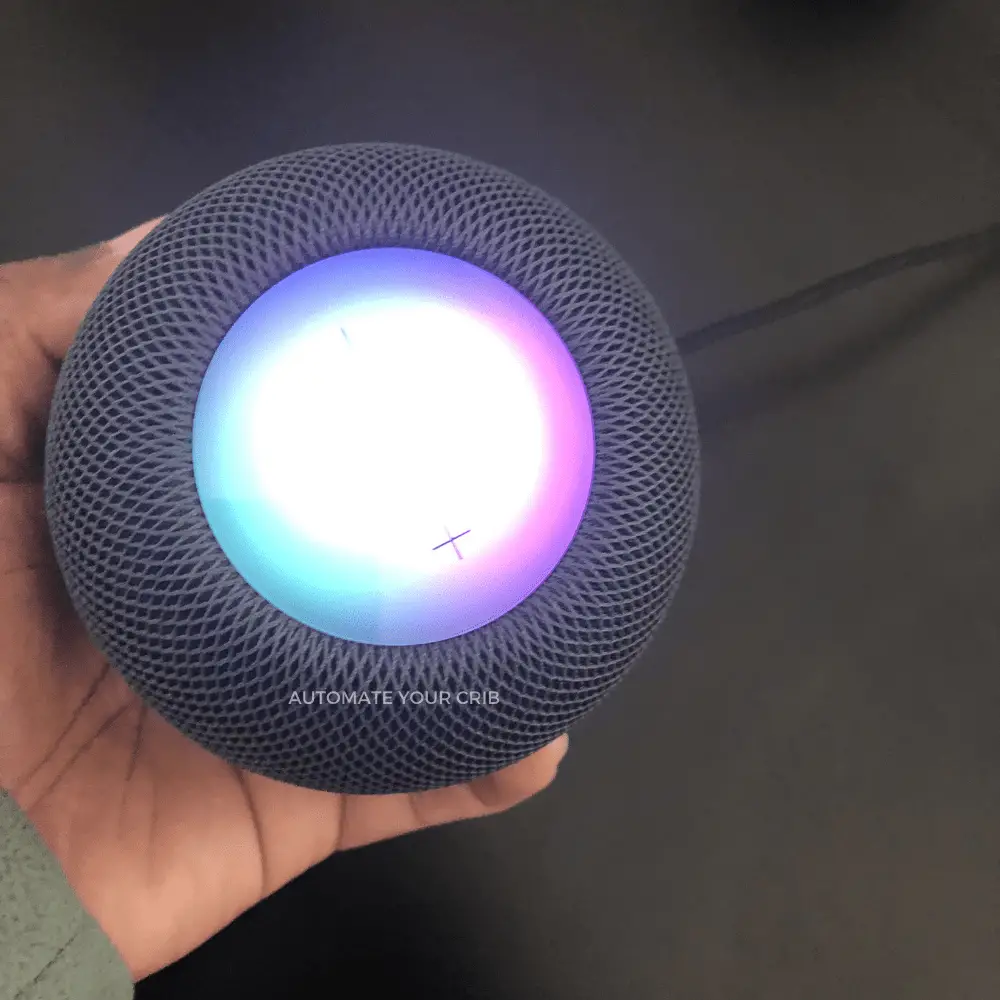
Here are some of the ambient sounds you can play on your HomePod below:
- “Hey Siri, play white noise.”
- “Hey Siri, play ocean sounds.”
- “Hey Siri, play fireplace.”
- “Hey Siri, play night sounds.”
- “Hey Siri, play forest sounds.”
- “Hey Siri, play stream sounds.”
- “Hey Siri, play rain sounds.”
If it’s an ambient sound that is popular, you should be able to hear it on the HomePod mini with no subscription required.
9. Ask Siri to send you recipes
Are you looking for recipes? No problem, you can always request Siri to send you recipes to your phone.
Now, you can read those articles or whatever research you want to research and visualize everything on your display. You can pretty much have the HomePod mini send you info to your phone.
10. Using Siri with Shortcuts
Last on the list is Shortcuts, which will allow you to control non-HomeKit compatible devices with Siri, but only if those devices support Shortcuts.
For example, if you have a smart plug that does not work with Homekit, but does work with Shortcuts, you’re now able to tell Siri to turn your smart plug on and off straight from the HomePod mini.
Now, if your smart devices does not support Siri Short Cuts, you are unfortunately out of luck and will have to purchase a HomeBridge called Hoobs.
Hoobs is a plug and play home bride hub (smart home server) that can connect over 2,000 accessories to your favorite ecosystem. This will allow all your smart gadgets to work together under one roof.
When it comes to Shortcuts, please keep in mind, your phone has to be on at all times for this action to work. If your phone is off, Siri will not be able to connect to the device.
Siri needs to talk to your phone to know what Shortcut to run, if not, she doesn’t know what to do.
What if I have multiple users in my home that use Siri? Good question! Since the HomePods have multi-users support, this will allow different shortcuts to run based on the user that’s talking.
This means whoever is talking to Siri will need to have that Shortcut on their phone for Siri to perform that action.
Final note
So, there you have it, 10 Tips and Tricks for the HomePod Mini. Make sure you look around and check out the rest of my site while you are here.
There are many more tips and tricks you may find useful for your HomePod such as the 101 Things to Ask Siri list. I’m sure you’ll find something in there to make your day!
Please, don’t forget to check out the recommended gadgets page for the best tech for your buck.
For more useful tips and tricks with Home automation, please continue to check out AutomateYourCrib.com.
Please e-mail me (rodney@automateyourcrib.com) your opinion, or comment or if you have any ideas for a future post you would like to read, drop me a line or two as I appreciate my audience.
Thank you again for reading this post.
Until next time, enjoy!
Please be sure to follow me on Social Media
It's great to see that you have come across my website. I hope you explore it thoroughly. The website caters to regular consumers who have an interest in home automation. I am based in the Tri-state area and enjoy the latest smart tech along with my wonderful wife and three energetic boys.