DISCLOSURE: THIS POST MAY CONTAIN AFFILIATE LINKS, MEANING I GET A COMMISSION IF YOU DECIDE TO MAKE A PURCHASE THROUGH MY LINKS, AT NO COST TO YOU. PLEASE READ MY DISCLOSURE FOR MORE INFO.
So, you’ve got several smart home devices in your home but using multiple commands can become quite tedious, luckily, you can now make smart routines with Amazon Alexa.
Since having smart speakers, we realized one of the biggest inconveniences we are having is to speak multiple commands to perform a simple task.
Such as turning our smart bulbs on and off, adjusting the volume on our smart speaker or turning the TV off. This is all done using three sperate commands but instead, you can do it with just one command using the smart routines with Amazon Alexa.
Routines will allow you to perform multiple actions using either a single command or a schedule time.
To begin a basic routine set-up in the Alexa app for Android or IOS on your mobile device:
1. Go to the Menu upper left corner and select Routines.
2. Select the + icon in the top right corner.
3. Select When This Happens, and then choose how to trigger the Routine.
4. Select Add action, and then choose which action it completes.
5. Under From, select which device controls the routine.
6. Tap Save.
Routines allow you to have options to choose from to sort out the things you want to
Things you can do with Routines
Ok, let’s begin by taping on the menu button in the top-left corner and select Routines. Next, you will hit the + button in the top-right corner.
Here you will select “when this happens,” in this section you will have several options:
- Voice: When you say a phrase such as “movie night” it will trigger a routine.
- Schedule: You set a time to trigger a routine and have it repeat on select days.
- Device: Are supported by motion sensors using either a Samsung SamrtThings or an Amazon Echo Plus 2 to trigger your routine.
- Arrive or Leave: This will allow Amazon to use your phone geolocation to trigger your routine with your permission to share.
- Echo Button: If you have an Amazon Echo button you can press the button to trigger a routine.
Setting up routines is straightforward, Amazon makes these triggers easy to follow on screen prompts. You can also add action to your routines such as:
- Alexa says: Allows your Amazon Echo to say something out loud such as Good morning or phrases like “hope your day is simply Terrific!” You can even create a custom phrase.
- Calendar: Will allow Alexa to read your current calendar day’s agenda for today, tomorrow or next event.
- Device setting: can either adjust your volume, stop audio playback, or toggle switch to Do Not Disturb Mode.
- Messaging: you can send a custom notification to the Alexa app or broadcast and custom message to an Echo device.
- Music: Allows you to play a song, artist or playlist from your choice of digital music services such as Amazon Music, Spotify, iHeartRadio (My favorite), Pandora or Tuneln.
- News: You get the latest news flash briefing by customizing through Menu > Settings > Flash briefing in the Amazon Alexa App.
- Smart Home: You will be able to control your smart thermostat, lighting, and much more if you already have smart devices set-up in your home.
- Traffic: Will allow Alexa to give you the latest traffic report if you have traffic details set up through Menu > Settings > Traffic in the Amazon Alexa app.
- Wait: Will make Alexa pause for a duration of time between actions.
- Weather: Alexa will announce the local weather report.
If you need a step-by-step guide please continue to scroll down.
Make Smart Routines with Amazon Alexa
Here is a step-by-step example below to follow:
1. Click Menu on the upper left corner select Routines.
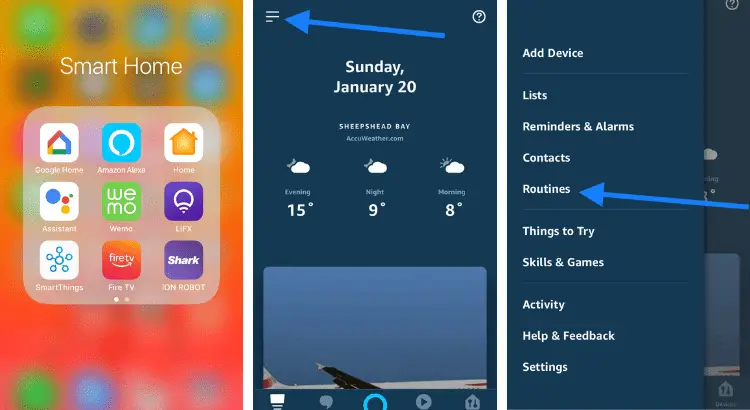
2. Select the + icon in the top right corner.
3. Start off “when this happens.”
4. Choose the option Voice >When You Say.
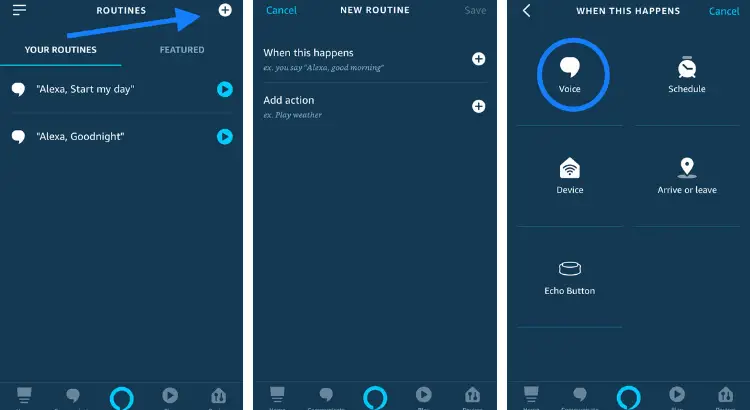
5. Let’s call it Wake up than Save.
6. Now, Add action and choose option Alexa says.
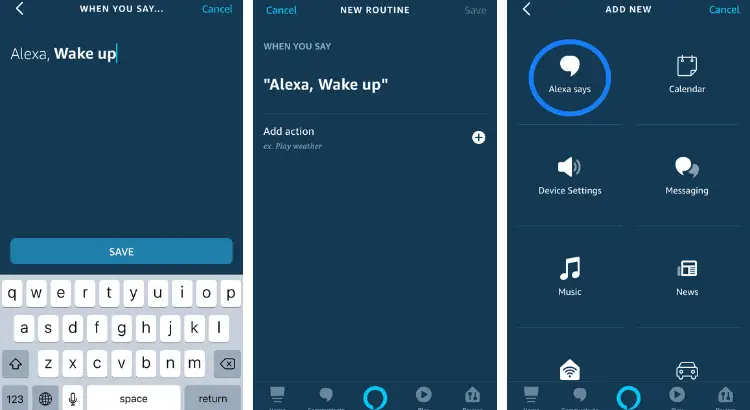
7. Choose Phrases > click Good Morning > Good Morning Sunshine! Then click Add.
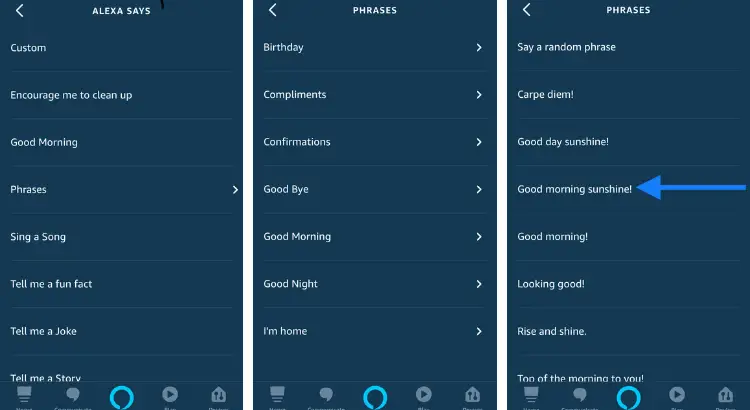
8. Now, let’s add another action and click Smart Home.
9. Control Group (We have LIFX smart bulbs in our Bedroom but this can work with any smart bulb compatible with Amazon Echo) then select Group and click Bedroom Room.
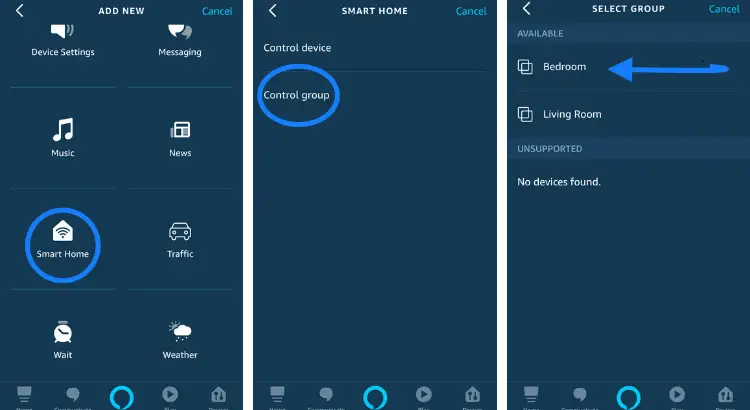
10. Power On and click Next.
11. Next, Add Action > Smart Home > now we will click Control device.
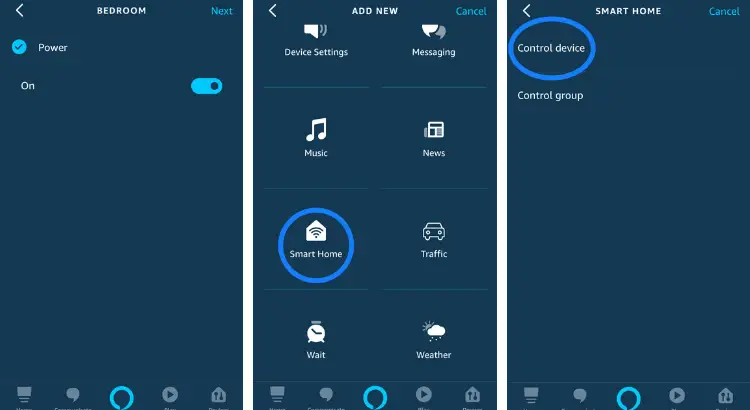
12. Click Lamp > Power On and click Next.
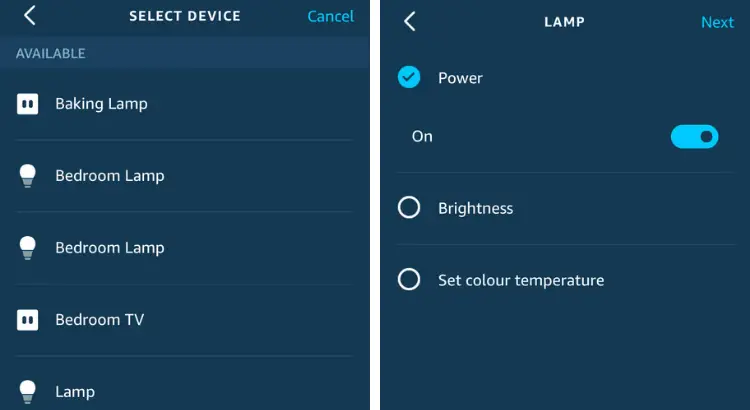
13. Add action > Weather > ADD.
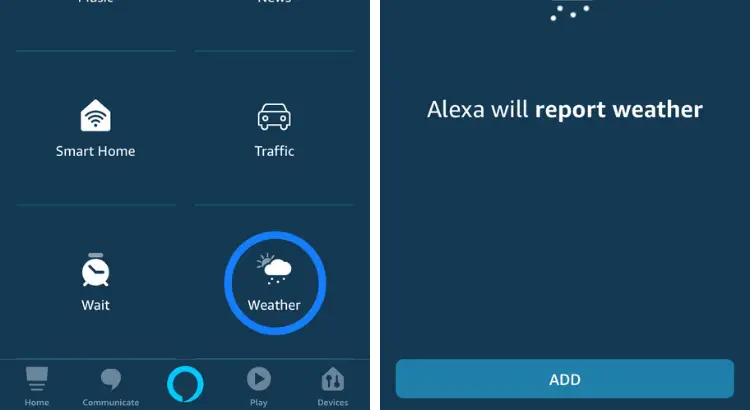
14. Add action > News > ADD.
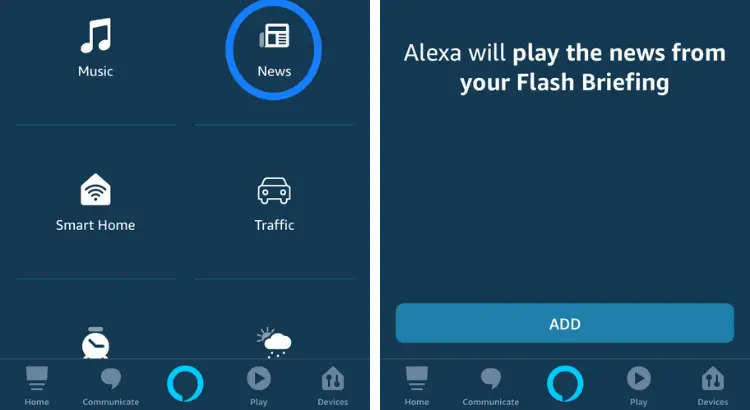
Ok, that’s everything we want to add in there. The last thing to do is scroll down to From and choose the device you speak to (If you have multiple Echo’s in your home) but we will just leave it as the device you speak to.
15. The Final step is Save. You should see at the top of the screen, Success! It may take up to 1 minute for voice routines to be ready to use.
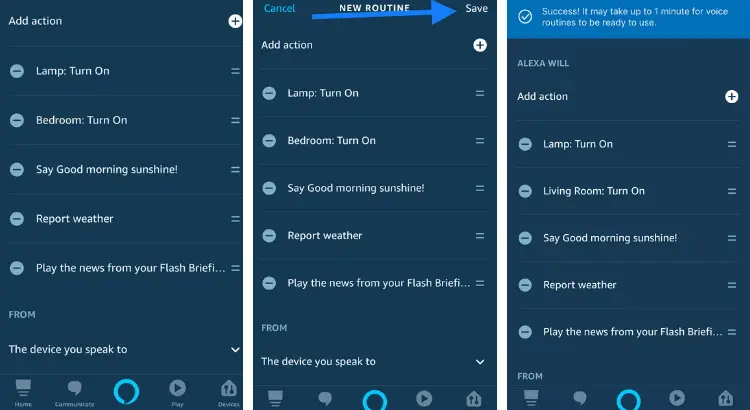
Now, let’s try it! “Alexa, Wake up.“
So, there you go, how to make smart routines with Amazon Alexa. You may want to play around with it to your own customization. If you’re not equipped with smart bulbs or smart plugs to create a smart routine, please check out my recommended gadgets page. You will find a list of smart gadgets I highly recommend.
Related Article:
- 131 Best Things to Ask Alexa Echo | Alexa Commands
- 35 Fun Things Your Kids Can Ask Amazon Alexa
- 33 Best Smart Home Automation Tips and Tricks
For more useful tips and tricks with Home automation, please continue to check out AutomateYourCrib.com.
Please e-mail me (rodney@automateyourcrib.com) your opinion, comment or if you have any ideas for a future post you would like to read, drop me a line or two as I appreciate my audience. Thank you again for reading this post.
Until next time, Happy Reading!!
Please be sure to follow me on Social Media
Like it? Share it
It's great to see that you have come across my website. I hope you explore it thoroughly. The website caters to regular consumers who have an interest in home automation. I am based in the Tri-state area and enjoy the latest smart tech along with my wonderful wife and three energetic boys.

