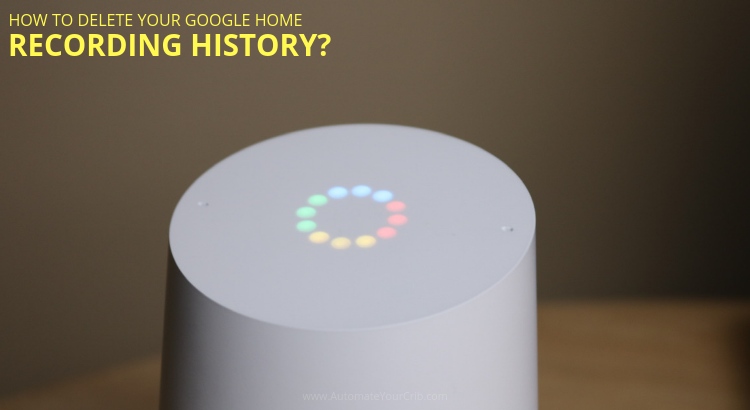DISCLOSURE: THIS POST MAY CONTAIN AFFILIATE LINKS, MEANING I GET A COMMISSION IF YOU DECIDE TO MAKE A PURCHASE THROUGH MY LINKS, AT NO COST TO YOU. PLEASE READ MY DISCLOSURE FOR MORE INFO.
Do you know how to delete your Google Home recording history?
Lately, the media has been covering more topics over user’s privacy.
Founder Mark Zuckerberg of Facebook recently said, “The future is private,” at the company’s F8 annual developer conference.
Apple CEO, Tim Cook, stand up to congress, “In 2019, it’s time to stand up for the right to privacy—yours, mine, all of ours.”
And more companies are joining forces on user’s privacy.
Many new smart home users may not know that every time you use your smart assistant it keeps a record of what you’re saying. The good news you can actually delete those recordings.
In today’s post, I will share how to delete your Google Home Recording History.
Why does Google Home save your Recordings?
The more information Google knows the better results it can give you. Smart assistant such as Google saves recordings to improve user experience just like it’s such engine or chrome browser. The recording helps learn your voice, improve speech recognition, words and phrases,
This one of the reasons why Google is the best assistant on the market, its accuracy.
According to Google, it only listens when it wake words is trigger: “Ok Google” or “Hey Google.”
Your voice and audio activity are recorded to your account when you’re signed in but your audio can be recorded even when the device is offline.
But for some this information can be alarming, thankfully it’s easy to find and delete the voice recordings. Here’s how.
How to Turn off Voice and Audio Activity
1. First go to your Google Account.
2. Tap Data and Personalization on the left navigation panel.
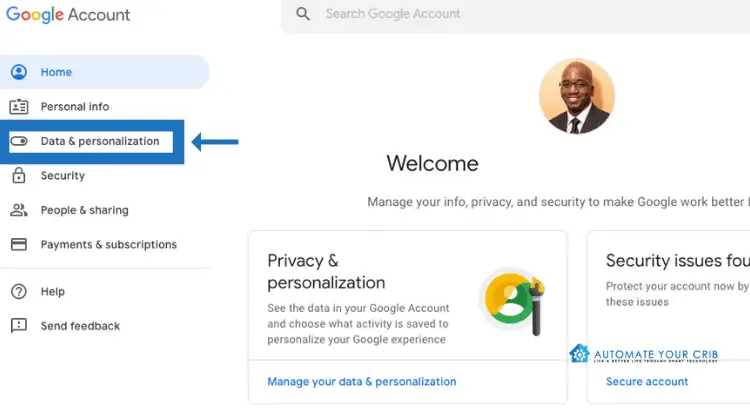
3. In the Activity controls panel, tap Voice and Audio Activity.
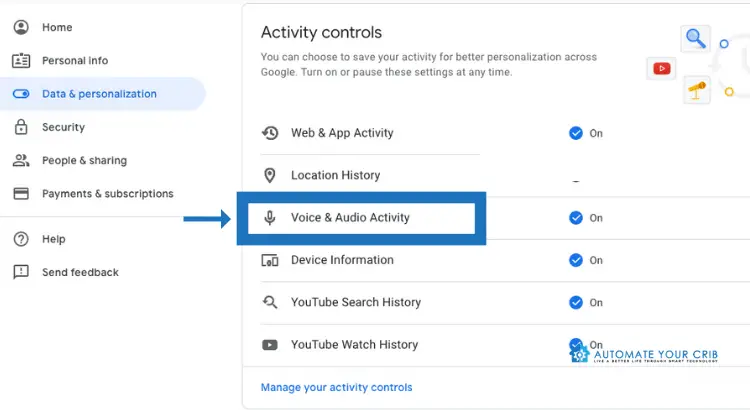
4. Last step, switch Voice and Audio Activity on or off.
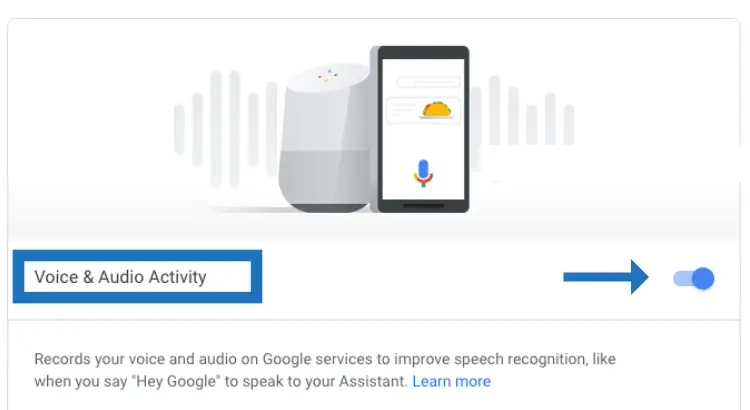
How to Delete Your Google Home Recording History?
1. Step one, go to your Google Account.
2. Tap Data and Personalization on the left navigation panel.
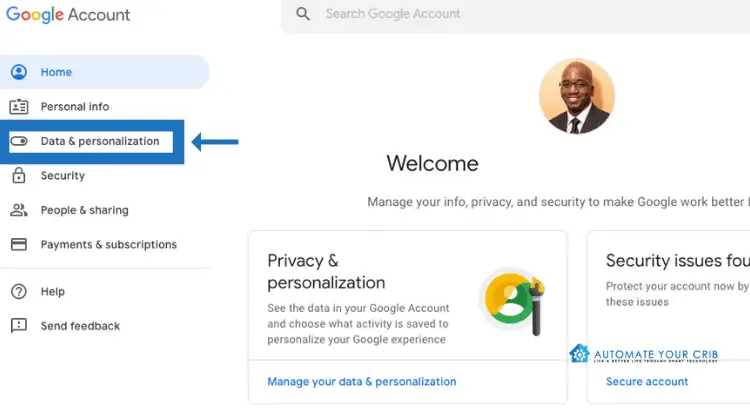
3. In the Activity controls panel, tap Voice and Audio Activity.
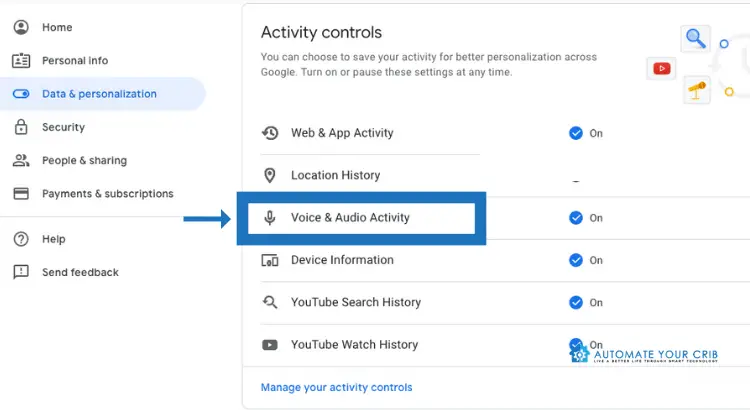
4. Tap Manage Activity.
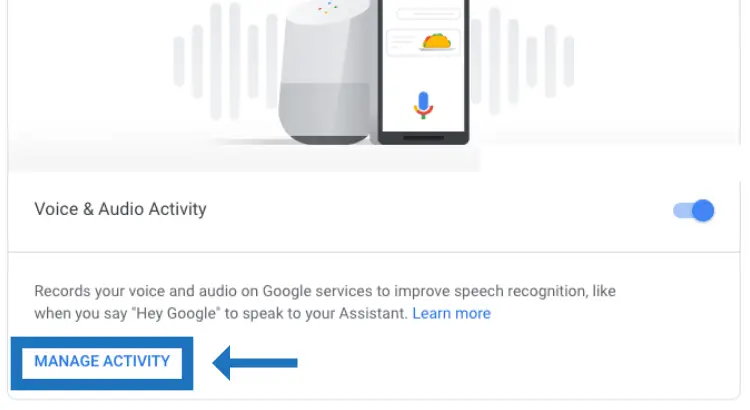
5. Here you will see a list of past voice commands and data that were recorded.
6. Tap More on the top right, and Delete.
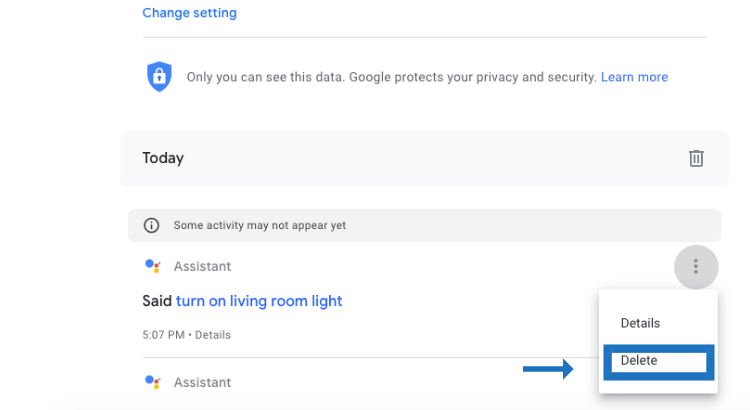
Delete Entire Recordings at Once
1. Step one, go to your Google Account.
2. Tap Data and Personalization on the left navigation panel.
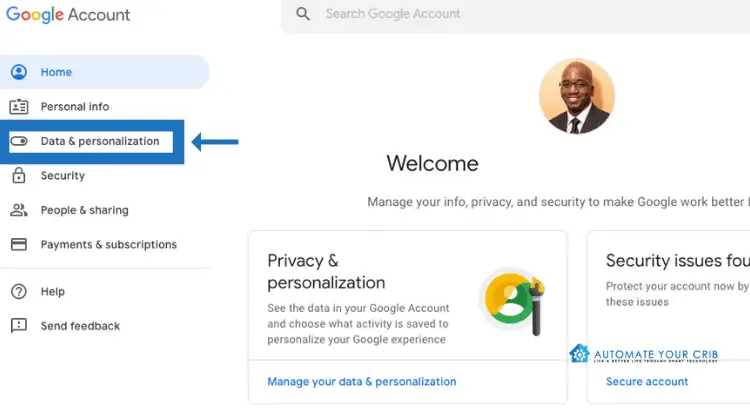
3. In the Activity controls panel, tap Voice and Audio Activity.
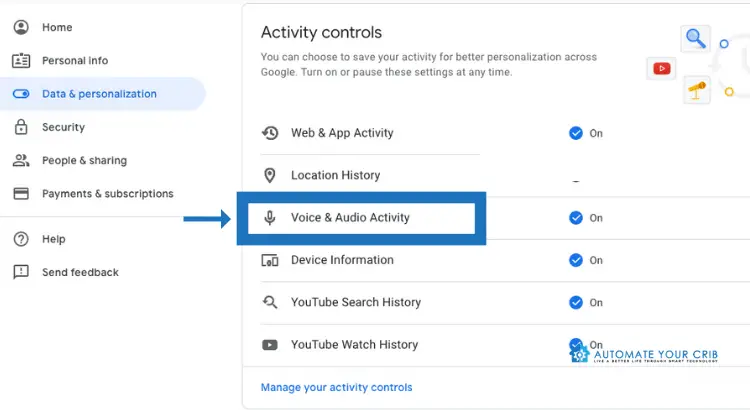
4. Tap Manage Activity. Here you will see a list of past voice commands and data that were recorded.
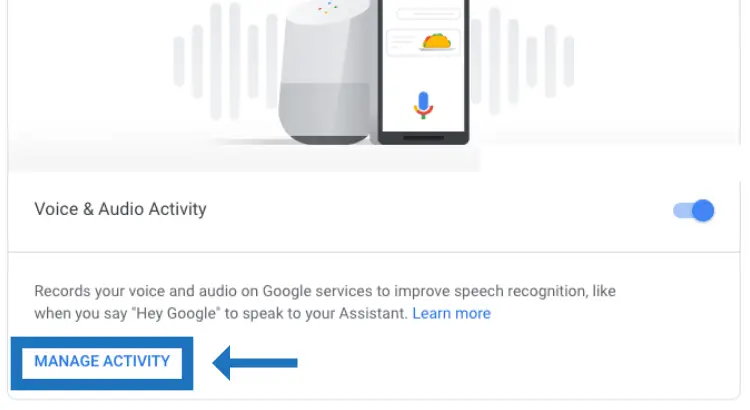
5. Tap More on the top left.
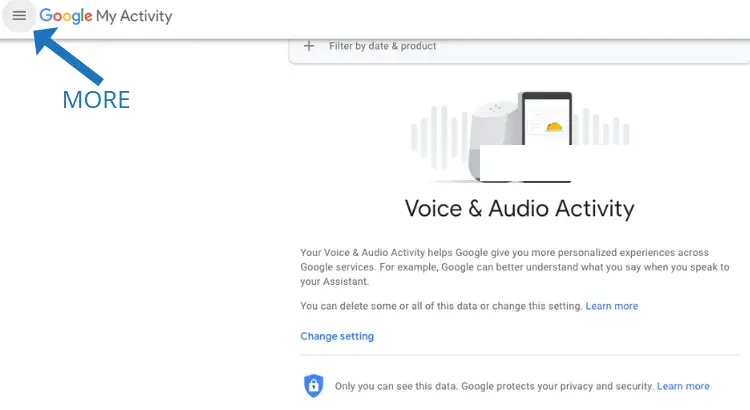
6. On the top left, and tap Delete activity by.
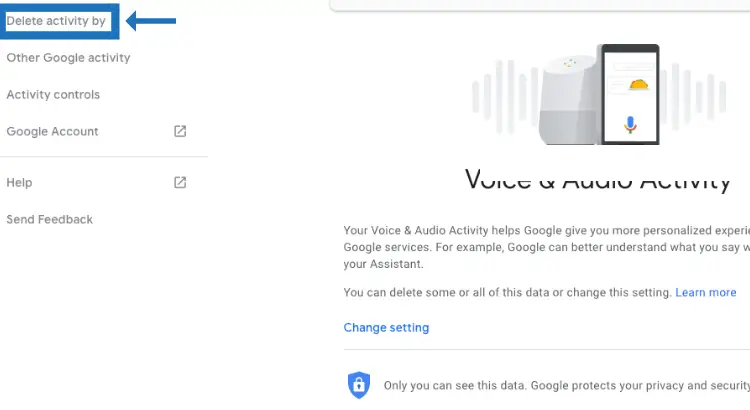
7. Tap Delete by date and select all time.
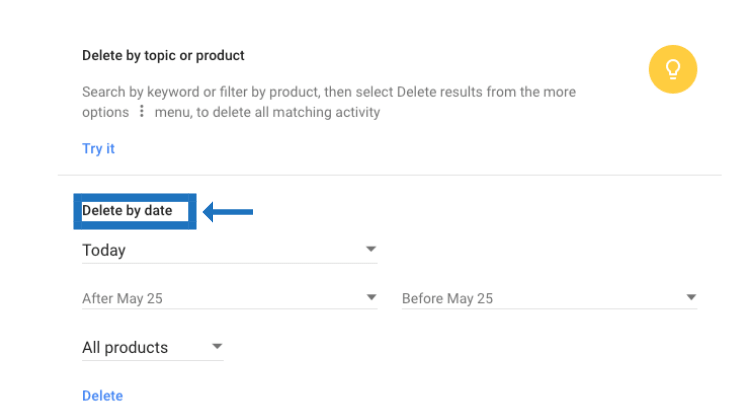
8. Tap Delete
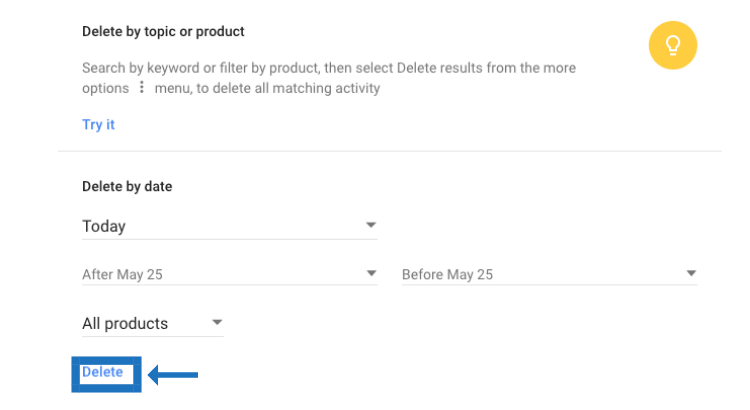
If you need a visual tutorial, watch The Verge, Google saves all your voice commands. Here’s how to delete them.
Conclusion
In the last few years voice assistant has become incredibly popular, but they are also technology, which mean you want to stay alert how on your recordings may be used. Deleting your recordings is an important part of your privacy.
Google said, “they take your privacy seriously.” but with all that being said, you want to take some steps such as making sure that updates are automatically processed, making sure that you’re only linking to the device whenever you want it to be used and If you’re not using the online shopping functionality (Walmart), it may be best to switch it off.
That’s just a few steps to keep your privacy protected but to learn more, click Data Security & privacy on Google Home.
Don’t forget to check out our recommended gadgets for the best smart tech for your buck.
For more useful tips and tricks with Home automation, please continue to check out AutomateYourCrib.com.
Please e-mail me (rodney@automateyourcrib.com) your opinion, comment or if you have any ideas for a future post you would like to read, drop me a line or two as I appreciate my audience. Thank you again for reading this post.
Until next time, Happy Reading!!
Please be sure to follow me on Social Media
Like it? Share it
It's great to see that you have come across my website. I hope you explore it thoroughly. The website caters to regular consumers who have an interest in home automation. I am based in the Tri-state area and enjoy the latest smart tech along with my wonderful wife and three energetic boys.