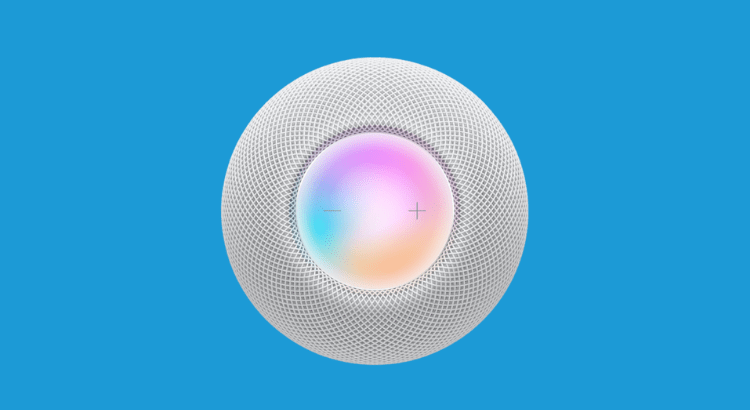DISCLOSURE: THIS POST MAY CONTAIN AFFILIATE LINKS, MEANING I GET A COMMISSION IF YOU DECIDE TO MAKE A PURCHASE THROUGH MY LINKS, AT NO COST TO YOU. PLEASE READ MY DISCLOSURE FOR MORE INFO.
Siri has been around since 2011 when it comes to smart assistants. She’s pretty smart, but have you ever wondered what search engine she’s using to access this store of information.
When you ask Siri a question, most of the time Siri utilizes Google’s search engine for her results. Alexa and Microsoft’s Cortana use Bing when answering your questions. Siri does utilize Bing for some queries.
According to Statista, as of July 2020, Google accounts for 86.86 percent of the global search market which allows Google to dominate the search engine market. Which makes Siri the second smartest assistant next to Google Assistant.
But what happen if you want to use another search engine with Siri…
Can I Use Siri to Search on Bing or DuckDuck Go?
Yes, Siri uses Google by default, however, there is a way to search Bing or DuckDuck Go with Siri. You can simply ask Siri to search using other search engines. Here’s how:
1 Press the hold button or say “Hey, Siri on your iPhone or iPad to activate Siri.
2 Tell Siri to “Bing” or “Search Bing” or your other search engine of choice such as DuckDuckGo and what you want to search for.
For example: “Bing ‘How to paint a room’.” Safari will launch with a new tab dedicated to your search results.
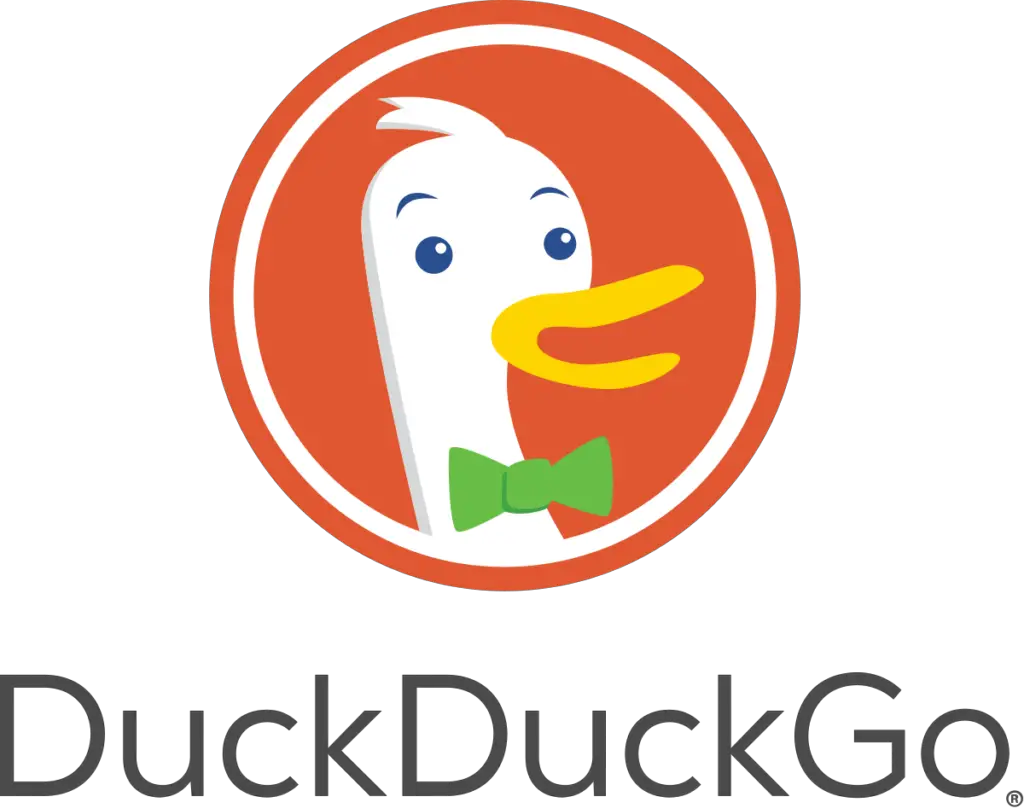
Can Siri Use Google Maps?
Google Maps is still the most accurate and widely used GPS mapping and Navigation App on the market. But, whenever I query for an address, I get Maps which isn’t the greatest source for directions.
As we transition from dumb to smart devices at home, we are starting to see the same for cars. More users are opting to add Siri to their car with Apple CarPlay, but can you use her in conjunction with Google Maps?
Yes, you can use your voice. Here’s how to do it.
First, you need to make sure that Google Maps can accept voice control.
1 Open the settings app.
2 Go to Privacy > Tap Microphone.
3. Check to see if the toggle is on next to Google Maps, if not, turn on.
This won’t work if you’re using Siri eyes free or Apple CarPlay, as Siri in the car won’t allow you to open apps with voice.
Next, hold down the Home button to trigger Siri or press a designated button in your car which is usually on the steering wheel.
Say “Open Google Maps”.
When Google Maps open, > Tap the microphone in the top right corner.
Say the address you want to travel to.
Say the address you want to
Google will automatically begin giving you directions.
Apple Search Engine
According to Forbes, Apple has been working on building its own search engine to compete with Google. For the past two years, Apple has been recruiting Google’s search engineers and hired Google’s head of search, John Giannandrea.
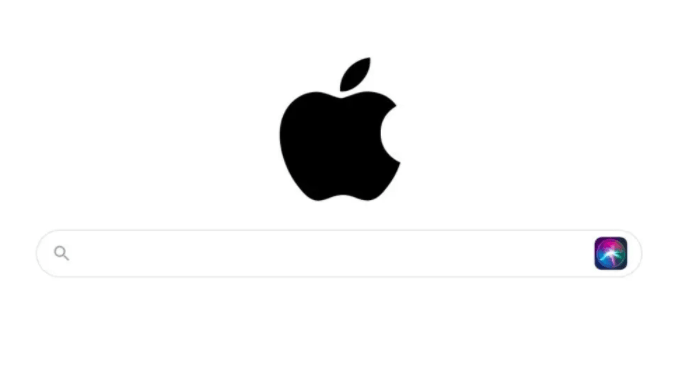
If rumors are true, they’re one of the few companies that have the resources to compete with Google.
But why would users switch from Google to Apple search engine? Well, Privacy, Apple plans to build a search engine that doesn’t store user personal information, similar to DuckDuckGo.
Unlike Google, Apple does not rely on advertising income. This can increase sales on Macs, iPad’s, and iPhone if Apple search is only available for Apple users.
Only time will tell but you can be sure I will keep you updated on any latest update about Apple search engine.
Final Note
Siri is an intelligent assistant that can help you with everyday tasks, run your smart home, answer questions, and make you laugh.
But to be honest, if you find that you are often asking Siri questions that are left unanswered, then it’s a good idea to have other smart devices such as Alexa or Google Assistant.
Fortunately, we have access to Siri, Alexa, and Google Assistant in our home. Most smart home users actually prefer to have multiple devices since they aren’t that expensive.
Each smart assistant has its own benefits but if you want to learn more about the differences between the three, click here.
Please, don’t forget to check out the recommended gadgets page for the best tech for your buck.
For more useful tips and tricks with Home automation, please continue to check out AutomateYourCrib.com.
Please e-mail me (rodney@automateyourcrib.com) your opinion, comment or if you have any ideas for a future post you would like to read, drop me a line or two as I appreciate my audience. Thank you again for reading this post.
Until next time, enjoy!
Please be sure to follow me on Social Media
It's great to see that you have come across my website. I hope you explore it thoroughly. The website caters to regular consumers who have an interest in home automation. I am based in the Tri-state area and enjoy the latest smart tech along with my wonderful wife and three energetic boys.