DISCLOSURE: THIS POST MAY CONTAIN AFFILIATE LINKS, MEANING I GET A COMMISSION IF YOU DECIDE TO MAKE A PURCHASE THROUGH MY LINKS, AT NO COST TO YOU. PLEASE READ MY DISCLOSURE FOR MORE INFO.
How to set up Google Home?
You probably have heard a lot of buzz for the past few months about smart speakers and the benefits of having one. From having it as your personal assistant to telling jokes and making you laugh out loud (LOL). Here is how to set up Google Home.
So, you just purchased your first Google Home, and super excited and ready to get your question answer, but with all the excitement you asked yourself, how do I set up my Google Home?
In the blog post, we give you a quick guide start on how to set up Google Home, Google Mini, or Google Max.
Before I start, what is Google Home? It’s a voice-activated speaker which you can play music, tell jokes, spell words, and give answers to your kid’s homework. Once you start using Google Home, it will become your best friend.
We use our Google Home for turning on lights, Google Chromecast, music, weather, calendar, and the list goes on.
Did you buy your Google Home, at Best Buy to experience all the hype over this device? If your answer is yes, you will not be disappointed.
Before you can begin experimenting with your new Google Home, you have to first set it up. It will only take you a few minutes. Here is how to set up Google Home quick guide.
The first step, plug in your Google Home
After you plug in the device it will automatically boot up itself (There is no on and off button just a mute button. Once plugged in, it’s always on).
The second step, get Google Home App 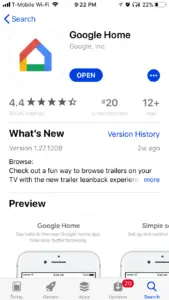
After it’s done setting up, Next, you will have to get the app for your Android or IOS device.
Accept the terms of service and agree to turn on location to serve you better with the best results. Make sure you are connected to your Wi-Fi device.
Sign in to your Google Account
To use Google Home, you will need Google accounts. I have several Gmail accounts so I just pick one. If you don’t have a Google account now is the time to create one.
Google will ask for your personal information
This allows Google to give you better results for commands, such as asking what you have to do today. This might be a feature you want to skip since this allows others in the speaking range to have access to your Google Home.
Email notifications
You will be asked if you will like to receive emails for any current events or new information about your Google Home. You can switch the feature off or on at any given time.
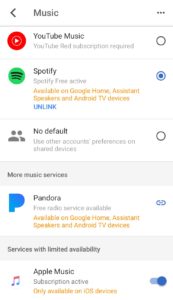
Link your music provider
You have the option of using Google Play, Spotify, Pandora, or YouTube Music. We have Spotify and it works perfectly. You have to have a premium account to use it. Once done click continue.
Updating your information
After you have done all the necessary set-ups for your Google Home you will just sit back a little while Google is updating. After the updating is done you will have to reboot. After the reboot is done, the app will tell you that the set-up is finished. Select continue then you can choose to watch a tutorial or skip the tutorial.
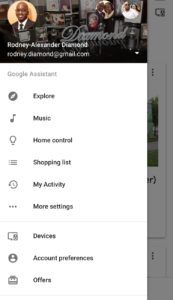
Set up is completed
Your device is now set up and ready to take your questions. You can now explore all the features that can do with your Google Home.
Additional Set up
Change your name from what Google Home calls you
Choose “personal info”, then select “Nickname” to change what Google Home calls you. You can have Google call you king or queen if that’s what you preferred.
Google Home Feature
“Ok, Google,” let’s have fun.
If you like to listen to jokes, play games, or test your trivia. You can have fun with your assistant and other games on your Google Home. Some of the options are a crystal ball, play lucky trivia (My kids favorite game)
Control Your Home
IFTTT (if this then that)
If you would like to create your own commands for your Google Home you can use IFTTT. To learn more about IFTTT (if this, then that) check out our post, what is IFTTT (If This Then That)
“Ok Google,” Turn on the light (Light Control)
If you a Hue Smart Lighting, you can control your lights with your Google Home by simply saying turn off lights. My kids love this feature, as they asked Google to turn on the lights when we come.
Smart plug
If you have a television that’s not equipped with HDMI-CEC, ready, you can buy a smart plug to make your dumb device smart. Check out my review, Control Everything in Your Home with WeMo Mini Smart Plug.
Plan Your Day
Calendar
Once you give Google access to your information you can customize your day. You can have Google Home certain events or your entire day, just by saying “Ok Google” what my day looks like?
Google Home can give you flight information, delays, flight time, and along with many other things.
Traffic
You can ask Google Home about current traffic, for walking, biking, and driving
Weather
Before you leave the house, you can ask Google Home what the weather looks like for the day and upcoming weather.
Time Management
Alarm
With your Google Home you can set up an alarm to wake you up, snooze, stop, cancel. You can now set a music alarm for Google Home with a simple voice command. Just say, “Hey Google, set an alarm for 5 a.m. (or any other time) that plays [name of artist or musician].” This will work with any streaming provider you have an account with, Spotify, Google Play, or YouTube music.
Car service
You can have Google call Uber and your ride will be there in a few minutes.
Google Home offers so much more. Learning how to use this technology can be quite confusing. Luckily for you, you have this post as a simple basic guide.
Having Google Home gives you the ability to do millions of amazing and fun things. You can amaze your family and friends by controlling things in your house with just your voice.
What do you think about How to set up Google Home?
Please leave me your feedback or comment as I appreciate my audience, thank you again for reading this post.
Until next time, Happy Reading!!
Please be sure to follow me on Twitter
Like it? Share it!
It's great to see that you have come across my website. I hope you explore it thoroughly. The website caters to regular consumers who have an interest in home automation. I am based in the Tri-state area and enjoy the latest smart tech along with my wonderful wife and three energetic boys.

