DISCLOSURE: THIS POST MAY CONTAIN AFFILIATE LINKS, MEANING I GET A COMMISSION IF YOU DECIDE TO MAKE A PURCHASE THROUGH MY LINKS, AT NO COST TO YOU. PLEASE READ MY DISCLOSURE FOR MORE INFO.
Optimizing your lawn or garden’s watering schedule is essential for maintaining a healthy and thriving landscape. The B-Hyve Smart Watering system offers a technologically advanced solution to help you save time, water, and money.
However, sometimes even the most advanced systems can encounter problems. We’ll go through the steps to troubleshoot and resolve common B-Hyve Smart Watering issues.
Understanding B-Hyve Smart Watering System
Before diving into troubleshooting, it’s important to have a basic understanding of the B-Hyve Smart Watering system.
The system comprises a smart irrigation controller, soil moisture sensors, and weather-based adjustments to create a customized watering schedule for your garden.

By connecting to your home Wi-Fi network, the B-Hyve system allows you to control and monitor your watering schedule remotely through a smartphone app.
Related Reading: What Is The Best Wi-Fi Smart Hose Faucet Timer?
Common B-Hyve Smart Watering Issues
When your B-Hyve system isn’t working as expected, it can usually be attributed to one of these common issues:
Connectivity Problems
A stable Wi-Fi connection is crucial for the B-Hyve system to function correctly. Connectivity problems can manifest as an inability to control your system remotely, update watering schedules, or receive notifications.
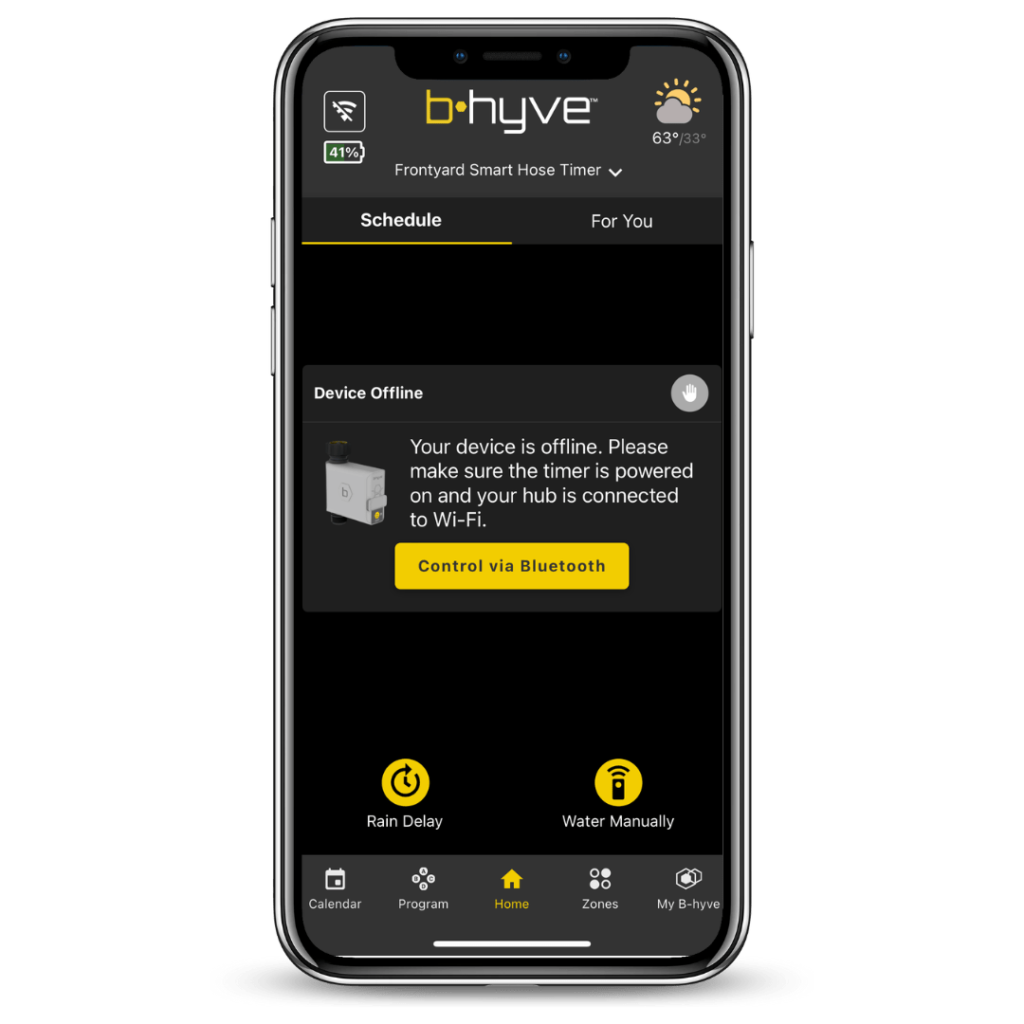
Incorrect Watering Schedules
An inaccurate watering schedule may lead to over- or under-watering, which can have a detrimental impact on your garden. Common causes include incorrect weather data, miscalculated evapotranspiration rates, and improperly configured zone settings.
Zone and Sensor Misconfigurations
Problems with your B-Hyve system’s zones or sensors can lead to watering inconsistencies. Examples include unresponsive zones, incorrect sensor readings, and overlapping zones that result in excessive watering.
Hardware Failures
While less common, hardware issues such as controller malfunctions, damaged wiring, or faulty solenoid valves can also lead to B-Hyve Smart Watering problems.
Poor Wi-Fi Connectivity
One of the most common reasons why your B-hyve Smart Watering system is not working correctly could be poor Wi-Fi connectivity. If your B-hyve Smart Watering system is not able to connect to your Wi-Fi network, it will not be able to receive instructions or send data to the app.
Power Outage
Another possible reason why your B-hyve Smart Watering system is not working could be due to a power outage. In such a case, the system will not be able to function correctly, and you will need to wait for the power to be restored before it can resume its operations.
Water Pressure Issues
If the water pressure is too low or too high, it can cause your B-hyve Smart Watering system not to work correctly. Ensure that your water pressure is within the recommended range specified in the device manual.

Clogged Sprinkler Heads
Clogged sprinkler heads can prevent your B-hyve Smart Watering system from working correctly. Check the sprinkler heads and clean them if necessary to ensure that water flows freely.
Faulty Valves
Faulty valves can also cause your B-hyve Smart Watering system not to work correctly. Inspect the valves and replace any that are faulty.
Low Battery
If you notice that your B-hyve Smart Watering system is not working even when it is connected to a power source, it could be due to a low battery. In such a case, you will need to replace the batteries to ensure that the system works optimally.

How to Troubleshoot and Resolve Issues with Your B-hyve Smart Watering System
Step 1: Check Wi-Fi Connectivity
The initial step in troubleshooting your B-HyveSmart Watering system is to verify its connection to your Wi-Fi network. Carefully follow these steps to confirm and, if necessary, reestablish connectivity:
1. Open the B-Hyve app: Launch the B-Hyve app on your smartphone or tablet to access your system settings and connectivity information.
2. Access the “My B-hyve”: Within the app, locate and tap on “My B-hyve”, typically to view your device settings.
3. Select “Device Settings”: Tap on “Device Settings” to access the specific settings and information for your B-Hyve devices.
4. Examine Wi-Fi connectivity status: A frequent Wi-Fi connectivity problem is due to incorrect or outdated passwords when connecting to a secured network. (This accounts for nearly 80% of our connection-related issues)
Move to the bottom of the page and click on ‘Update Wi-Fi Settings.’ Ensure that the displayed MAC address is the same as your device’s.
A selection of Wi-Fi networks will be shown – choose your home Wi-Fi network. If your network is secured, scroll down and make sure to input your password.
5. Reconnect the system (if necessary): If the B-Hyve system is not connected to your Wi-Fi network, follow these steps.
Initially, activate “Pair Mode” on your Orbit 21005 faucet timer, by quickly pressing the B-hyve button five times, or if you’re using the B-hyve Indoor/Outdoor timer, hold down the reset button found on the back of the timer’s face for 10-12 seconds.
Tap on “Device Settings” Move to the bottom of the page and click on ‘Update Wi-Fi Settings.‘
The app and timer will initiate the setup process. Your app will search for your timer and establish a connection with it automatically.
The timer displays the top ten Wi-Fi networks by signal strength. If your network isn’t visible, click “refresh” or move the timer closer to the router for reconnection.
For an unsecured network, click “Connect to Network.” If secured, input the password and then click “Connect to Network.”
For non-broadcasting networks, use the Advanced button to enter details. Once connected, you can control the timer via your phone.
6. Check for Wi-Fi signal interference: If you continue to experience connectivity issues, consider any potential sources of interference, such as large appliances, thick walls, or other electronic devices.
You may need to move the B-Hyve controller or your Wi-Fi router to improve the signal strength or use a Wi-Fi range extender to boost the signal in your garden area.
Step 2: Check the Power Source
If your B-Hyve Smart Watering system is not working, the next step is to examine the power source thoroughly.
- Inspect the power source connection: Make sure that the power adapter is securely plugged into both the B-Hyve controller and the electrical outlet. Any loose connections could result in insufficient power being supplied to the system.
- Verify power outlet functionality: Test the electrical outlet by plugging in another device, such as a lamp or a phone charger, to confirm it is functioning correctly. If the outlet is faulty, try using a different one or consult an electrician to address the issue.
- Ensure correct voltage: Check the power adapter’s label or the B-Hyve manual to determine the required input voltage. Using a multimeter, measure the voltage at the outlet to ensure it falls within the specified range. If the voltage is incorrect, it may be necessary to use a power adapter with the appropriate voltage output or consult an electrician to resolve any electrical issues.
- Examine the power adapter for damage: Inspect the power adapter for any visible signs of wear, fraying, or damage. A damaged power adapter may not provide sufficient power to the B-Hyve controller. If you find any damage, replace the power adapter with a compatible one.
- Try an alternative power source (if applicable): If your B-Hyve controller is battery-powered, ensure that the batteries are fresh and installed correctly. If the system is still not working, try connecting the controller to an electrical outlet using the appropriate power adapter.
Step 3: Check the Battery Level
If your B-hyve Smart Watering system is not working the next step is to check the battery level. Low or depleted batteries can cause the controller to malfunction or lose connectivity. In such a case, you will need to replace the batteries to ensure that the system works optimally.
- Before replacing the batteries, ensure that the controller is turned off to prevent any potential damage or short circuits.
- Find the battery compartment on the front, back, or bottom of the controller. It’s typically secured with a cover or latch.
- Open the battery compartment and carefully remove the old batteries, taking note of the polarity markings (+ and -) for proper installation of the new batteries.
- Insert fresh, high-quality alkaline batteries, ensuring that the polarity matches the markings inside the compartment. Avoid mixing old and new batteries or batteries of different types, as this can affect performance.
- Close the battery compartment and ensure it’s securely fastened to prevent any movement or disconnections.
- Turn on the controller and check for proper functionality. The controller should automatically reconnect to your Wi-Fi network and resume its scheduled watering programs.
B-hyve Smart Watering Battery Maintenance Tips
To maximize battery life and maintain the reliability of your B-hyve controller, consider these tips:
- Use high-quality alkaline batteries for the best performance and longevity.
- Store spare batteries in a cool, dry place to prevent damage or degradation.
- Remove the batteries if you plan to store the controller for an extended period or if you live in an area with extreme temperature fluctuations.
- Periodically check the battery compartment for signs of corrosion or leakage, which can damage the controller and impair its functionality.
Step 4: Troubleshoot B-hyve App
The B-Hyve app itself can sometimes be a source of issues, including connectivity problems, incorrect settings, or app crashes. If you suspect the app is causing problems, consider following these steps:
- Check for app updates: Ensure you have the latest version of the B-Hyve app installed on your device. Updates often include bug fixes and improvements that can resolve issues. Check your device’s App Store (iOS) or Google Play Store (Android) for available updates.
- Restart the app: Close the B-Hyve app completely and then relaunch it. This can help resolve minor glitches or temporary issues.
- Restart your device: Power off your smartphone or tablet, wait for about 30 seconds, and then turn it back on. This can help resolve any background processes or system-related issues that may be affecting the app.
- Clear app cache (Android only): For Android users, clearing the app cache can help resolve performance issues or app crashes. To clear the app cache, go to “Settings” > “Apps” > “B-Hyve” > “Storage” > “Clear Cache.”
- Uninstall and reinstall the app: If the issues persist, uninstall the B-Hyve app from your device, restart your device, and then reinstall the app. This process ensures you have the latest version of the app and can resolve any issues related to the app installation.
To uninstall and reinstall the B-Hyve app on your smartphone, follow these steps:
For iPhone (iOS) users:
- Uninstall the app: Locate the B-Hyve app on your iPhone’s home screen. Press and hold the app icon until a menu appears. Select “Remove App” and then “Delete App” to confirm. This will uninstall the B-Hyve app from your device.
- Restart your iPhone: Press and hold the side button and either volume button until the power off slider appears. Drag the slider to turn off your iPhone. After 30 seconds, press and hold the side button again until the Apple logo appears to turn your iPhone back on.
- Reinstall the app: Open the App Store on your iPhone, search for the B-Hyve app, and tap the cloud icon or “Get” button to download and reinstall the app.
For Android users:
- Uninstall the app: Locate the B-Hyve app on your Android device’s app drawer or home screen. Press and hold the app icon, then drag it to the “Uninstall” option that appears at the top of the screen. Confirm the action to uninstall the app.
- Restart your Android device: Press and hold the power button on your device until a menu appears. Select “Restart” or “Reboot” to restart your device.
- Reinstall the app: Open the Google Play Store on your Android device, search for the B-Hyve app, and tap the “Install” button to download and reinstall the app.
Step 5: Troubleshoot Technical Glitches
If the previous steps have not resolved the issue, the next course of action is to address any technical glitches.
1. Perform a factory reset (if necessary): If the troubleshooting steps fail to resolve the issue, you may need to perform a factory reset on your B-Hyve controller. This will erase all settings and return the device to its original factory state.
To perform a factory reset, consult your B-Hyve manual or the app for the specific procedure. Keep in mind that you will need to reconfigure the controller and reconnect it to your Wi-Fi network after a factory reset.
2. Contact B-Hyve customer support: If the troubleshooting steps and factory reset do not resolve the issue, reach out to the B-Hyve Orbit community for further assistance.
Provide them with any error messages or codes you encountered during the troubleshooting process, as well as a detailed description of the issue and the steps you have already taken to resolve it.
Final Note
After encountering and addressing several troubleshooting issues above with my B-Hyve, I successfully resolved the problems with my B-Hyve smart hose faucet timer.
By following the steps outlined, you can ensure that your B-hyve Smart Watering system is working optimally and providing your lawn and garden with the right amount of water to keep them healthy.
Remember to check the Wi-Fi connectivity, power source, and battery level, and troubleshoot any technical glitches to ensure that your B-hyve Smart Watering system is working correctly.
I hope that this article has been helpful to you, and if you have any further questions or concerns, feel free to comment below. I’m always happy to help!
Also, please, don’t forget to check out the recommended gadgets page for the best tech for your buck.
For more useful tips and tricks with Home automation, please continue to check out AutomateYourCrib.com.
Please e-mail me (rodney@automateyourcrib.com) your opinion or comment or if you have any ideas for a future post you would like to read, drop me a line or two as I appreciate my audience.
Thank you again for reading this post.
Until next time, enjoy!
Please be sure to follow me on Social Media!
It's great to see that you have come across my website. I hope you explore it thoroughly. The website caters to regular consumers who have an interest in home automation. I am based in the Tri-state area and enjoy the latest smart tech along with my wonderful wife and three energetic boys.

