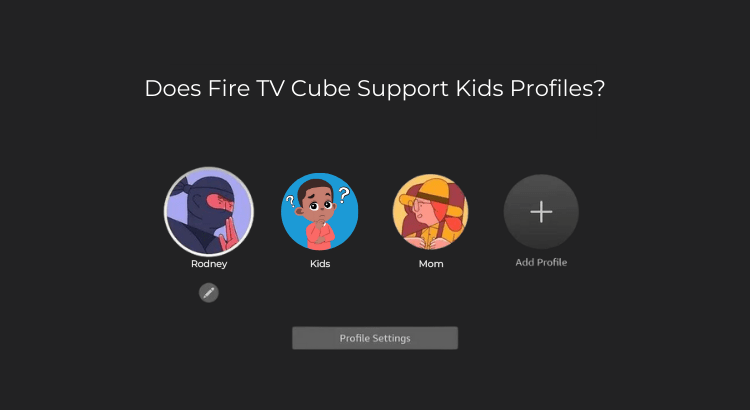DISCLOSURE: THIS POST MAY CONTAIN AFFILIATE LINKS, MEANING I GET A COMMISSION IF YOU DECIDE TO MAKE A PURCHASE THROUGH MY LINKS, AT NO COST TO YOU. PLEASE READ MY DISCLOSURE FOR MORE INFO.
There’s no doubt that the Amazon Fire TV Cube is packed with lots of great features, earning its place as my top choice for a smart streaming device. However, it occasionally falls short of our expectations. We’ve recently discovered a recent revelation concerning the Fire TV Cube’s lack of ability to support Kids Profiles has left our children unable to take advantage of this useful feature.
Occasionally, there have been reports from users that the Fire TV Cube isn’t working properly with Kids Profiles.
Some people have noticed that their kids are having trouble using this feature. So, what’s causing this issue, and more importantly, can it be resolved?
Unfortunately, as of now, the Amazon Fire TV Cube does not support Kids Profiles. Parents and guardians may need to explore alternative methods for managing and monitoring their children’s viewing experience on the Fire TV Cube.
What are Kids Profiles on Fire TV Devices?
So, a Kids Profile on a Fire TV device is like a special account just for kids. It makes sure they have access to age-appropriate content while keeping them away from any mature content.

This is perfect for parents who want to ensure their children have a safe and fun experience while watching TV or playing games.
The benefits of Kids Profiles for parents and children are pretty awesome. First of all, parents can have peace of mind knowing that their kids are only watching stuff that’s suitable for their age.
Plus, it’s really easy to set up and manage, so you don’t have to worry about spending a lot of time figuring it out.
Kids love it too! They get to have their own personalized space, filled with their favorite shows, movies, and games. The best part? The content is handpicked just for them, based on their age and interests.
How to Create Kids Profiles on Fire TV Devices
Do you want to set up a Kids Profile on your Fire TV device? No problem! It’s actually pretty easy, and I’m here to guide you through the process step by step.
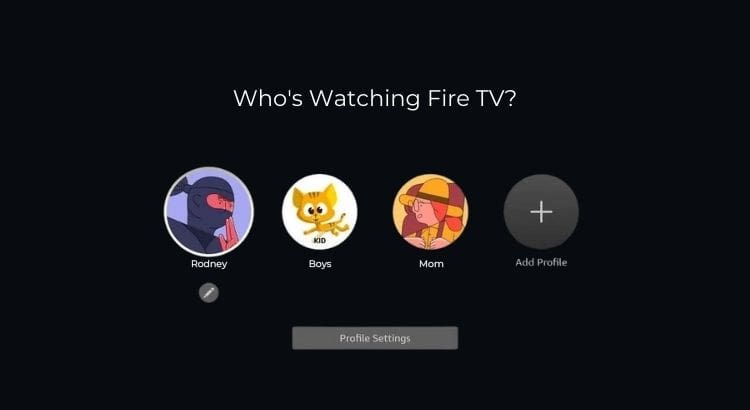
To create a child’s profile on your Fire TV device, click on the “Add Profile” icon and select “New Profile.” You can then choose the profile as a kid profile by toggling the provided option to Yes or No.
Setting this option to Yes enables you to establish a new child’s profile by inputting their name, and date of birth, and selecting a profile icon.
Next, you can create a child PIN, which helps secure child-friendly profiles, preventing access to your parent profile that may contain unsuitable content.
After setting up a PIN number, you may be prompted to subscribe to Amazon Kids+ services. This subscription offers unlimited access for up to 4 children to a vast library of child-friendly movies and TV shows within their Fire TV profiles.
In the US, this cost $7.99 per month but you can currently sign up and try it free for 1 month.
Once you’ve created the Kids Profile, it’s time to set up some age-appropriate content for your child to watch.
You can do this by selecting “Add Content” and browsing through the available options. You can also set up parental controls to limit what your child can watch, and even track their viewing history.
Congrats! The child’s profile is now set up and ready to select from the profile.
But what if you encounter some problems during setup? Don’t worry, If you’re having trouble creating a Kids Profile, double-check that you’re using the correct login credentials and that your Fire TV device is up to date.
If you’re still having issues, try restarting your device or contacting Amazon customer support for assistance.
How to Manage Kids Profiles on Fire TV Devices
It’s super important to make sure kids have a safe and fun experience when they’re using these devices.
Let’s talk about how to add, remove, or manage content, and even how to reset a child’s PIN or edit a profile.
To add or remove content from a Kids Profile, you just need to follow these steps:
- Open the Fire TV menu and go to the Kids section.
- Select the Kids Profile you want to edit.
- Choose “Add Content” or “Remove Content.”
- Pick the shows, movies, or apps you want to add or remove, and then press “Done.”
Now, what if you forget your child’s PIN? No worries, you can reset it easily on your Fire TV Cube device:
- Go to “Settings” on the Fire TV menu.
- Choose “Parental Controls.”
- Select “Reset Your PIN” and follow the instructions.
Okay, let’s say you want to edit or remove a Fire TV profile. Here’s how to do it:
- Go to “Settings” on the Fire TV menu.
- Choose “Profiles & Family Library.”
- Select the profile you want to edit or remove.
- Press “Edit” to change the name, icon, or other details, or “Remove” to delete the profile.
Lastly, the Parent Dashboard is your best friend when it comes to managing content and settings. Just follow these steps:
- Visit the Parent Dashboard website on your computer or mobile device.
- Sign in with your Amazon account.
- Here, you can monitor your child’s activity, set time limits, or control access to content.
Known Issues with Fire TV devices
There are a few known issues with Kids Profiles on Fire TV devices that users have come across. Let’s discuss some of these problems and how you can address them.
1. App loading issues: Sometimes, apps within a Kids Profile might not load correctly or may freeze. This can be frustrating for both kids and parents.
Try restarting the Fire TV device by unplugging it from the power source and plugging it back in. This usually resolves minor glitches. If the issue persists, you can try uninstalling and reinstalling the problematic app.
2. Difficulty adding content: At times, you might face trouble when trying to add content to a Kids Profile.
Make sure the content you want to add is compatible with the Kids Profile and that it’s available in your region. If you still face issues, you can try adding the content through the Parent Dashboard on the Amazon website.
3. Parental control settings not working: Some users have reported that their parental control settings don’t always work as expected.
Double-check your settings to ensure they’re correct. If you’re still having trouble, you can reset your child’s PIN and try setting up the parental controls again.
4. Content availability issues: You might find that some content is unavailable, even though it should be accessible for your child’s age group.
Make sure the content’s age rating aligns with your child’s age settings. If it still isn’t available, try searching for the content in the main Fire TV interface outside the Kids Profile, and then add it to the profile manually.
5. Kids Profiles not working: If you’re experiencing issues with Kids Profiles not working properly, it might be a good idea to check for any available software updates.
To do this, navigate to “Settings,” then “My Fire TV,” and finally “About.” From there, you can select “Check for Updates” to see if there’s a new version available.
Updating your device could potentially resolve any compatibility issues.
If the issue persists, you may want to contact Amazon’s customer support to report the problem and seek further assistance.
They can help you troubleshoot the issue, and if it’s a widespread issue, they may escalate it to the appropriate team to investigate and fix the problem.
Related Reading: How to Reset Fire TV Cube (WHEN ALL ELSE FAILS)
Are Kids Profiles Supported on Fire TV Cube?
As for the Fire TV Cube, unfortunately, after conducting an extensive search and examining the support page, it appears that the Amazon Fire TV Cube currently does not provide compatibility with Kids Profiles.

Until now, it remains unclear why Amazon chose to disable this particular feature. There are several online forums, including those on Amazon and Reddit, where users have discussed this issue.
Whenever anyone tries to create a kid profile, they receive a message stating that “Kid profiles are not supported on this device at this time” and are unable to select a profile.
Amazon has suggested that users who are experiencing this problem contact their customer support team for real-time assistance. However, no solution has been found yet, and currently, creating a kid profile is not supported on the Cube.
This limitation may be a disappointment for those seeking to utilize the convenient and safety-oriented features of Kids Profiles on their Amazon Fire TV Cube device.
As a result, parents and guardians may need to explore alternative methods for managing and monitoring their children’s viewing experience on the Fire TV Cube.
I hope that in the future, Amazon will consider extending support for Kids Profiles to their Fire TV Cube devices, enhancing the user experience for families.
Which Amazon Fire TV Devices Support Kids Profiles?
Amazon offers a wide range of Fire TV devices, but a surprising number of them don’t support Kids Profiles
In terms of a full Fire TV list:
| Device | Supports Kids Profile? |
|---|---|
| Fire TV (1st Generation) | No |
| Fire TV (2nd Generation) | No |
| Fire TV (3rd Generation) | Yes |
| Fire TV Cube | No |
| Fire TV Stick (2nd Generation) | Yes |
| Fire TV Stick 4K | Yes |
| Fire TV Stick Lite | Yes |
| Fire TV Stick | Yes |
| Fire TV Stick 4K Max | Yes |
| Fire TV Smart TV – Element 4K (2017) | No |
| Fire TV Smart TV – Fire TV Omni QLED Series | Yes |
| Fire TV Smart TV – Fire TV Omni Series | Yes |
| Fire TV Smart TV – Fire TV 4-Series | Yes |
| Fire TV Smart TV – Fire TV 2-Series | Yes |
| Fire TV Smart TV – Toshiba 4K (2020) | Yes |
| Fire TV Smart TV – Toshiba 4K UHD (2021) | Yes |
| Fire TV Smart TV – Toshiba HD (2018) | Yes |
| Fire TV Smart TV – Toshiba 4K (2018) | Yes |
| Fire TV Smart TV – Insignia 4K UHD (2020) | Yes |
| Fire TV Smart TV – Insignia HD (2018) | Yes |
| Fire TV Smart TV – Insignia HD (2021) | Yes |
| Fire TV Smart TV – Insignia FHD TV | Yes |
| Fire TV Smart TV – Insignia 4K (2018) | Yes |
| Fire TV Smart TV – Pioneer 4K UHD | Yes |
In other words, most of Amazon Fire TV’s support Kids Profile but only three of Fire TV do not.
Frequently Asked Questions (FAQs)
What is the Amazon Fire TV Cube?
The Amazon Fire TV Cube is a streaming media player that combines the capabilities of a Fire TV with the convenience of hands-free voice control through Alexa, allowing you to navigate and control your TV and other compatible devices using voice commands.
Can I use the Fire TV Cube to control other devices in my home?
Yes, the Fire TV Cube has built-in infrared (IR) blasters, which allow it to control compatible devices like soundbars, A/V receivers, and cable or satellite boxes. You can also use Alexa voice commands to control compatible smart home devices like lights, thermostats, and more.
Does the Fire TV Cube support 4K and HDR content?
Yes, the Fire TV Cube supports 4K Ultra HD and HDR content, including HDR10, HDR10+, HLG, and Dolby Vision formats. To enjoy 4K and HDR content, you need a compatible 4K TV and a stable high-speed internet connection.
Can I use the Fire TV Cube with an Ethernet connection?
Yes, the Fire TV Cube can be connected to an Ethernet network using the included Ethernet adapter. Simply connect the adapter to the micro-USB port on the back of the Fire TV Cube, and then connect an Ethernet cable from the adapter to your router or modem.
How do I factory reset my Fire TV Cube?
To factory reset your Fire TV Cube, go to “Settings,” then “My Fire TV,” and choose “Reset to Factory Defaults.” Follow the on-screen prompts to complete the process. Please note that resetting your device will erase all personal information, settings, and installed apps.
Related Reading: 35 Fun Things Your Kids Can Ask Amazon Alexa
Final Note
Kids Profiles on Amazon Fire TV devices provide a valuable tool for parents and guardians to create a safe and customized streaming environment for their children.
With features like age-appropriate content curation, parental controls, and time limits, you can have peace of mind knowing that your kids are enjoying suitable programming.
While not all Amazon Fire TV devices support Kids Profiles, popular models such as the Fire TV Stick (3rd Generation), Fire TV Stick Lite, Fire TV Stick 4K, and more do offer this feature.
Unfortunately, the Fire TV Cube currently lacks Kids Profile support, requiring you to explore alternative methods for managing your children’s viewing experience on this device.
My final thoughts and recommendations for parents are to consider which Amazon Fire TV device best suits their family’s needs and budget while taking Kids Profile support into account.
By choosing a device that offers this feature, parents can ensure a secure and enjoyable streaming experience for their children, making family entertainment both fun and worry-free.
I hope that this article has been helpful to you, and if you have any further questions or concerns, feel free to comment below. I’m always happy to help!
Also, please, don’t forget to check out the recommended gadgets page for the best tech for your buck.
For more useful tips and tricks with Home automation, please continue to check out AutomateYourCrib.com.
Please e-mail me (rodney@automateyourcrib.com) your opinion or comment or if you have any ideas for a future post you would like to read, drop me a line or two as I appreciate my audience.
Thank you again for reading this post.
Until next time, enjoy!
Please be sure to follow me on Social Media!
It's great to see that you have come across my website. I hope you explore it thoroughly. The website caters to regular consumers who have an interest in home automation. I am based in the Tri-state area and enjoy the latest smart tech along with my wonderful wife and three energetic boys.