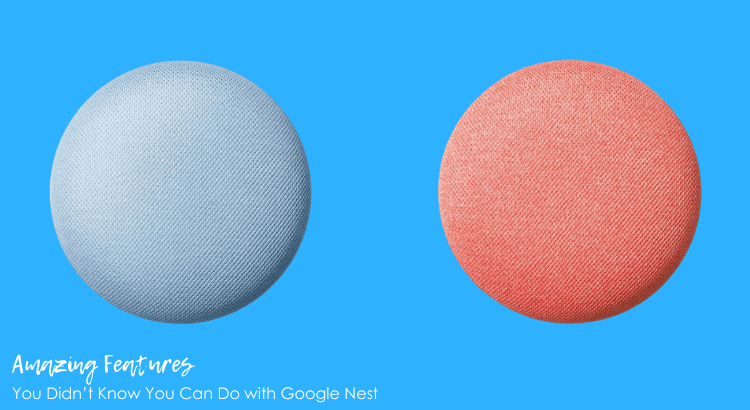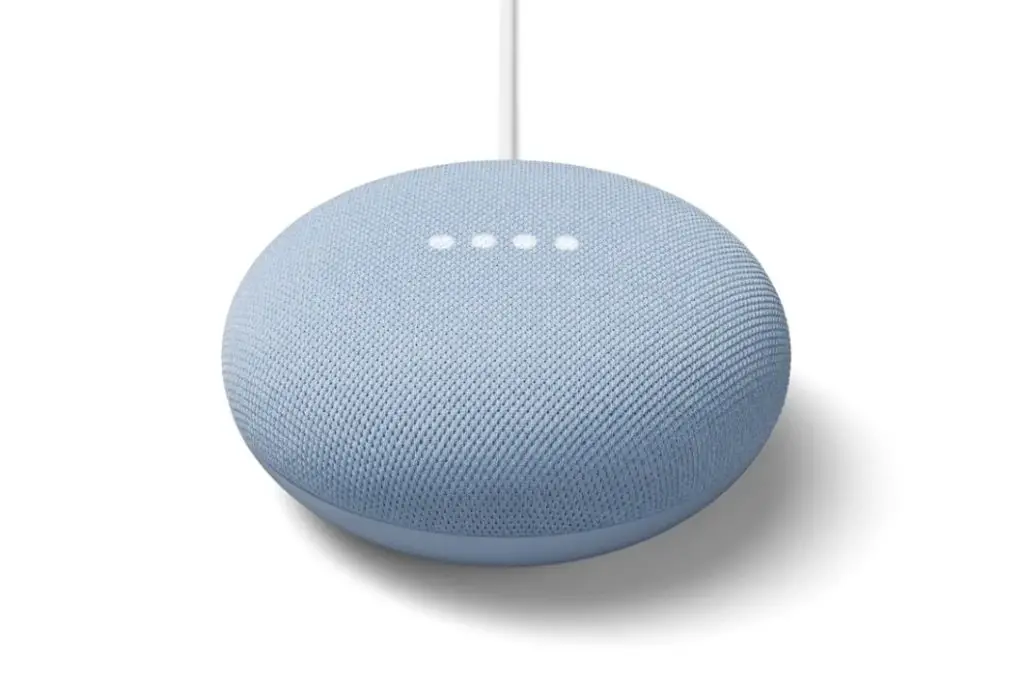DISCLOSURE: THIS POST MAY CONTAIN AFFILIATE LINKS, MEANING I GET A COMMISSION IF YOU DECIDE TO MAKE A PURCHASE THROUGH MY LINKS, AT NO COST TO YOU. PLEASE READ MY DISCLOSURE FOR MORE INFO.
Are you amazed by your Google Home so far? well, guess what? there are more features you didn’t know you can do with Google Home. Please continue to read this article to learn more.
Since the release of Google Home, Google has been closing the gap with major upgrades to their respective smart speakers.
While Amazon Echo has been dominating the smart speaker arena, it seems the Echo’s place on top is no longer secure.
With so many updates to Google Home, it only felt right to create a post about features You Didn’t Know You Can Do with Google Home.
The Google Assistant can now listen for follow-up questions, handle multiple requests, speak in new voices, and much more.
If you have already purchased a Google Home or considering picking one up, which you can find one at Best Buy, then this post is for you.
Here are 14 Amazing Features You Didn’t Know You Can Do with Google Home
1) Allow Google Home to Play white noise while you fall asleep
If you need help falling asleep a little easier if it’s quiet, the steady noise around you can help. Google Home can assist with trigger ambient noise with several different voice commands.
For us, living in New York City, cracking a window allows us to hear ambient traffic noise all the time but if you live in a quiet suburban community, this will help you relax for a maximum of one hour.
This is a really convenient feature to have for those of us who don’t like falling asleep to total silence.
Here are some of the sounds of white noise that Google Home can play for you:
- “Hey Google,” play relaxing sounds
- “Hey Google,” play nature sounds
- “Hey Google,” play water sounds
- “Hey Google,” play running water sounds
- “Hey Google,” play outdoor sounds
- “Hey Google,” play babbling brook sounds
- “Hey Google,” play oscillating fan sounds
2) Communicate around the house with Google Home (Broadcast )
If you have more than one Google home spread out around your home, this feature works great to broadcast the family when it’s time for dinner.
You can actually use Google Home as an intercom, which you can broadcast a message from one speaker to another, or all other speakers. But as a two-way conversation via the smart speakers, you can’t, at least not yet.
How to broadcast:
Just say “Hey Google, broadcast” followed by your announcement, and every speaker connected to your account will broadcast your message.
3) Control your smart home with Google Home
Google Home is not only a smart speaker but also a voice-controlled hub for all of your smart devices. That includes changing channels on your TV, turning on your lights and of course shutting things down for the night.
You can do this with IFTTT recipes for lights, which including a very simple command ”OK Google, good night” for when you’re ready to go to bed.
We use WeMo smart plug for our lamps but if you have Phillips Hue light bulbs, they can interface directly with Home. No IFTTT recipe needed.
4) Allow Google Home to be Your New Fitness Coach (Work out reminder)
Not only Google Home can keep you healthy it can also keep you fit. Here are some ways you can use Google Home to stay fit.
- “Hey Google,” what workouts are on my calendar
- “Hey Google,” watch workout videos from YouTube (Using your Chromecast)
- “Hey Google,” play my workout playlist.
- “Hey Google,” 10-minute guided meditation
5) Call friends and family hands-free calls
For this feature, you will need to add your contacts to your Gmail account that is linked to your Google Home. Once your contacts are added, just say “Hey Google, call my mom,” and it will call your mom.
Not only it will call your mom but If you’ve got Google Home set up to recognize different voices, your husband, wife, and kids can say, “Hey Google, call my mom” and it should dial up the respectively correct mom.
6) Lost Your Phone? Ask Google, Find your lost phone
Misplace your phone somewhere in the house? Now, you can now also use the Google Home to find a lost phone in your home. Here are the steps.
Lost iPhone
To set this up, you will need to add your phone number under your My Account privacy settings. Go to myaccount.google.com/privacy, then go to Phone > Add Recovery Phone. Enter your phone number and click Next, followed by getting Code. Enter the six-digit code and click Verify.
Now when you tell the Google Home to find your phone, it can call that number, it just won’t be able to ring the phone if it’s silenced mode.
lost Android
For Android users just make sure your device is
- Turned on with location-enabled
- Signed in to the same Google Account as your Google Home
- Connected to Wi-Fi or mobile data
- Visible on Google Play under the correct Google Account
- Enabled in the Find My Device app
By following these steps, you simply have to say, “Hey, Google, find my phone” or, “Hey, Google, ring my phone.”
7) Watch your Favorite TV shows using Google Home
If you have Chromecast with Google TV connected to a TV, you can ask to watch your favorite TV Shows or Movies through Google Home.
For example, you can say “OK Google, play Cobra Kai on Netflix, on my bedroom TV.”
Another example: “Show me videos about wedding cakes from YouTube.’ Or “OK Google, show me photos of my children on TV” and your Chromecast will display all relevant pics from Google Photos).
8) Ask Google Home to Tell You a Short Bedtime Story
This is a great feature to help mom or dad free some burden of whatever they have at the moment to take care of while Google Home read a story to their children.
Google has teamed up with a number of partners which include interactive learning, games, nursery rhymes, bedtime stories, and soothing sounds for kids. Here are a few below.
- Sound Pet
- What’s Your Inner Animal
- Lizard Spock
- Ding Dong Coconut
- Mental Math Game
- Freeze Dance/Musical Chairs
- Jungle Adventure
- And much more…
9) Ask Google to Find plumbers, handymen, or local businesses to help around the house.
You can now ask Google to find local services plumbers, handymen, or electrical repairs near you.
To use it, just say, Hey Google, find me a plumber, and Google Home will track down the right service in your area.
10) Automate your morning with daily routines that are triggered when you say, “Hey Google, good morning.”
Especially for us, the morning routine is a big thing. By setting up routines with your Google Home you will be able to get the most out of your Google assistant device.
There are six essential routines for your Google assistants:
- “Ok Google,” Good Morning
- “Ok Google,” Leaving Home
- “Ok Google,” Commuting to Work
- “Ok Google,” Commuting Home
- “Ok Google,” I’m Home
- “Ok Google,” Bedtime
Here is how to Set Up Your Google Assistant Routine
- In the Google Assistant app, press the blue icon in the upper right-hand corner.
- Then tap the three vertical dots icon and select “Settings.”
- Scroll down, and under Services, select “Routines.”
- Select one of the available routines.
- Check out the options under “When I say…” and add your own if you like.
- Choose what tasks you’d like to add to this Google Assistant routine.
11) Wake up to Your Favorite Music Using Google Home. (Alarm)
Google Home can set musical alarms based on your favorite song, artist, playlist, or radio station.
To create a musical alarm, just say “Hey Google, set an alarm for 5 a.m. that plays Nas – “The World is Yours“ to jump-start your day.
12) Say “Please and Thank you” to Your Google Home (Instill Good Manners for Your Kids)
Google recently rolled out a feature called polite assistant which allows Google Assitant to respond positively to polite phrasing such as “thank you” and “please.”
This will enforce your child to use “the magic word” when they give a command. Google announced a polite assistant featured will launch soon.
To have Pretty Please as an “option for families,” you will need Family Link for this feature to work.
13) Ask Google Assistant to vacuum clean with your Roomba
Have a Roomba or getting ready to purchase one to help clean your home? If your answer is yes, you can find one at Amazon. Now you can trigger the vacuum cleaner using your voice.
After you connect your Roomba with Google Home, say “Ok Google, ask Roomba to start cleaning.” With the Google Assistant, you have hands-free control to start, stop, or dock your Roomba.
14) Continued conversation with Google Assistant
Now with Google Home, you won’t have to say, “Hey, Google” as often, if you have multiple questions to keep asking.
With a simple “thank you” the mic will turn off. In the past you need to say either “Ok, Google,” or “Hey, Google” every time you want to give a command to your Google Home smart speaker.
But with the recent update, you can continue the conversation with Google Home’s up to 8 seconds after your question.
How to Set Google Home Continued Conversation
Google Home continued conversation won’t work unless you enable it by going to the Google Assistant app, followed by Tap Account > Settings > More Settings > Assistant tab > Continued conversations and hitting the toggle.
Now you can ask a question by saying “Hey Google.” You’ll know your google home is listening if the LED lights on the top of the device are still spinning or pulsing after Google Assistant responds.
If you additional help please go to Google Home Help for further instructions.
Related Articles:
- 130 things to ask Google Home or Google Assistant
- Control Everything in Your Home with WeMo Mini Smart Plug
- Google Chromecast Review (2018): Streaming at an Affordable Price
Don’t forget to check out our recommended gadgets for the best tech for your buck.
For more useful tips and tricks with Home automation, please continue to check out AutomateYourCrib.com.
Please e-mail me (rodney@automateyourcrib.com) your opinion, comment or if you have any ideas for a future post you would like to read, drop me a line or two as I appreciate my audience. Thank you again for reading this post.
Until next time, Happy Reading!!
Please be sure to follow me on Social Media
Like it? Share it
It's great to see that you have come across my website. I hope you explore it thoroughly. The website caters to regular consumers who have an interest in home automation. I am based in the Tri-state area and enjoy the latest smart tech along with my wonderful wife and three energetic boys.